To update this new member candidate’s file with information as you receive it
| 1. | Click on the "Candidate" button in the upper right portion of the "Membership Edit" screen or Change the Selection Filter to "CAND", both methods shown below. This action will open the Candidates file. |
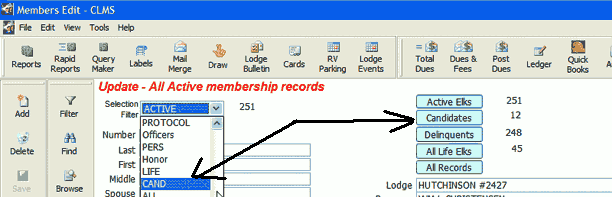
| 2. | Select the candidate you wish to update by using the previous or next buttons located on right most tool bar to the left of this screen. |
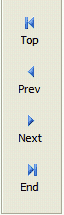
| 3. | Update the "Proposed", "Invstgtd" ("the date investigation of candidate was completed" , "Elected" and "Indoctrinated" dates as you receive them. |
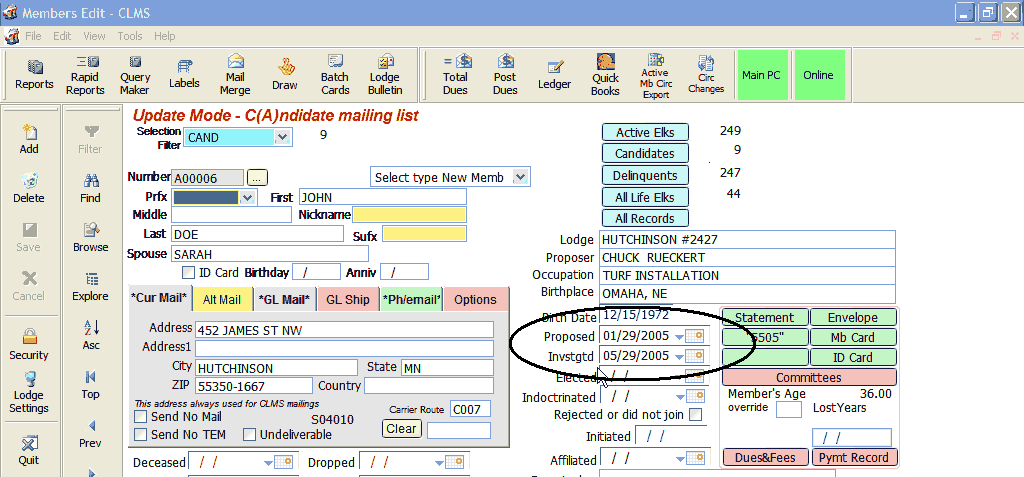
| 4. | Click on the Save button on the Left Tool Bar. This will save any new information you have entered. (By now, you should have all the data entered up to and including the indoctrination date.) |
See Also
Reference
![]()
Suggestions or bug reports about the CLMS product or help can be emailed to CLMS Helpdesk.
© B.P.O. Elks of U.S.A. All rights reserved.
Page url: http://www.YOURSERVER.com/index.html?update_cand_info.htm