Send Email to any user with a valid email address, directly from the Members Edit Screen.
Step 1
Click on the "Send email" button. The person you are emailing must have a valid email address on the green "Ph/email" tab.
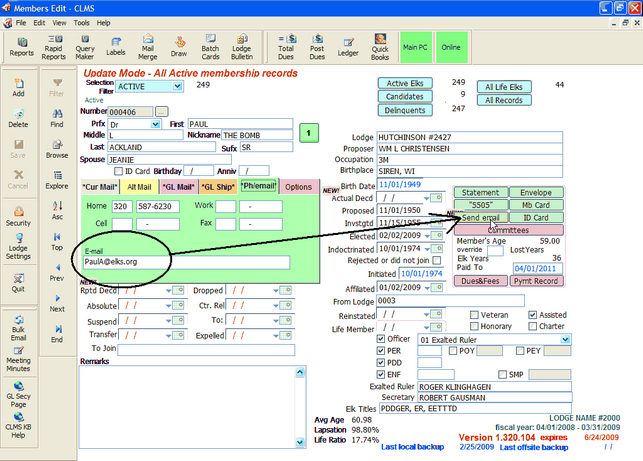
Step 2
Now that you have setup the email options you can use the "Send email" button on the Members Edit screen to send an email to the current record shown, if they have a valid email address. If you get prompted to change your Setup you can click the "Cancel" button if you know it's already setup properly.
You will be presented with a screen showing you some the options set via the setup screen, like the "From" field is the "def sender", the "Bcc.." field is the "def bcc" field from the email settings screen and the email of the person you are sending to should be in the "To" filed. Here is also where you would type your email message and attach any files you wish to include with this email. Once your ready to send click the "Send" button.
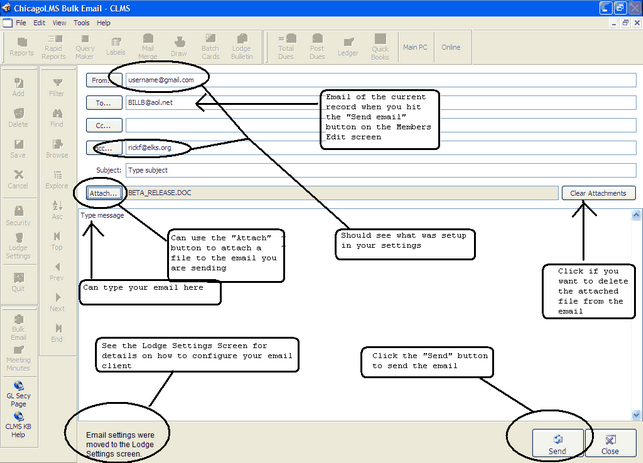
Step 3
Depending on how you have your Email settings set you will see different things.
For MAPI an Outlook Email will open up with your message and any attachments you may now click "Send" to send the email.
![]()
Or for SMTP you will get a message stating that your email was successfully sent.
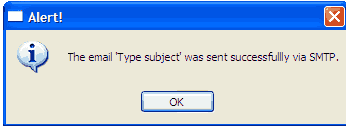
Suggestions or bug reports about the CLMS product or help can be emailed to CLMS Helpdesk.
© B.P.O. Elks of U.S.A. All rights reserved.
Page url: http://www.YOURSERVER.com/index.html?send_email_button.htm