Just as the Membership Screen is used to view and edit members within the system, the Lodge Settings screen is used to view and edit information about your Elks Lodge. Your Lodge Settings screen should look like the image shown below. Note that each of the Tabs shown below are color coded to assist in navigating from one tab to another.
The information on the Lodge Settings screen above the color coded tabs contains various lodge information that gets used on standard reports and forms. "Lodge Phone Number" is a new field used on various transfer and dimit forms.
On the bottom of this from are a series of buttons for configuring your email client, sending emails to committeemen and officers and for changes made to any of the settings contained in the "Lodge Settings" screen.
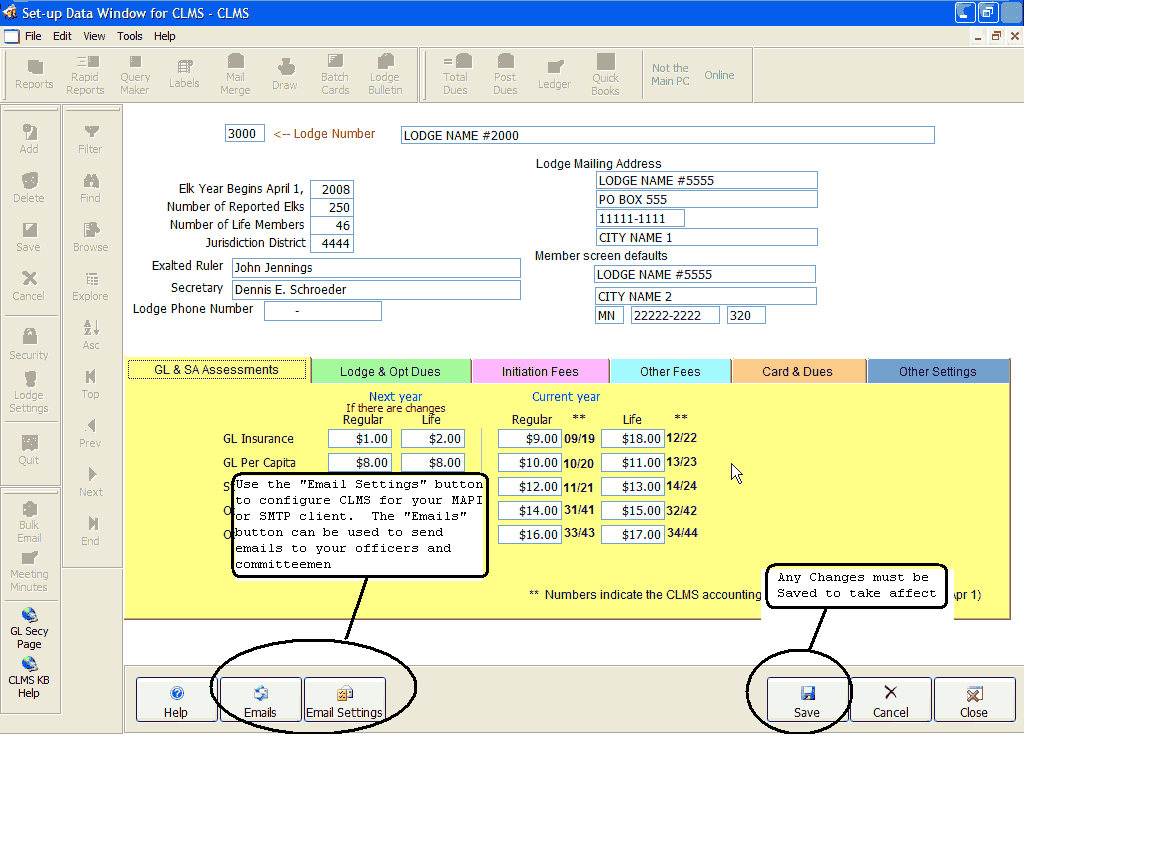
There are a couple ways you can configure your mail settings. Once these settings have been correctly configured you should be able to send emails and attach documents within the CLMS application. Click the "Email Settings" button to configure your email client.
To use outlook MAPI client
| • | Change the "Send via SMTP or MAPI?" to MAPI |
| • | Leave "SMTP Server", "Port" blank |
| • | Leave "My outgoing server requires authentication" unchecked |
| • | Provide "def sender" and "def bcc" use your email address for the sender and provide any valid email address for the "def bcc", can be used as a way of verification but is not required. |
| • | Leave "TLS" and "SSL" unchecked. |
| • | Click the "Save" button to save configuration. |
![]()
To use SMTP
See Configuration Table below for settings of specific ISP (Internet Service Providers)
| • | Change the "Send via SMTP or MAPI?" to SMTP |
| • | "SMTP Server" must be set to what your ISP or Internet Service Provider specifies, the example below is for a gmail email account only. Another valid "SMTP Server" is smtp.aol.com for America Online. |
| • | Change the "Port" number to what is designated by your ISP. For GMAIL and AOL it is 587 |
| • | "My outgoing server requires authentication" should be checked |
| • | Will need to enter your email account and the password you use to access your email. |
| • | Provide "def sender" and "def bcc" use your email address for the sender and provide any valid email address for the "def bcc", can be used as a way of verification but is not required. |
| • | Either "TLS", "SSL" or leave blank specified by your ISP for GMAIL "TLS" should be checked. |
| • | Click the "Save" button to save configuration. |
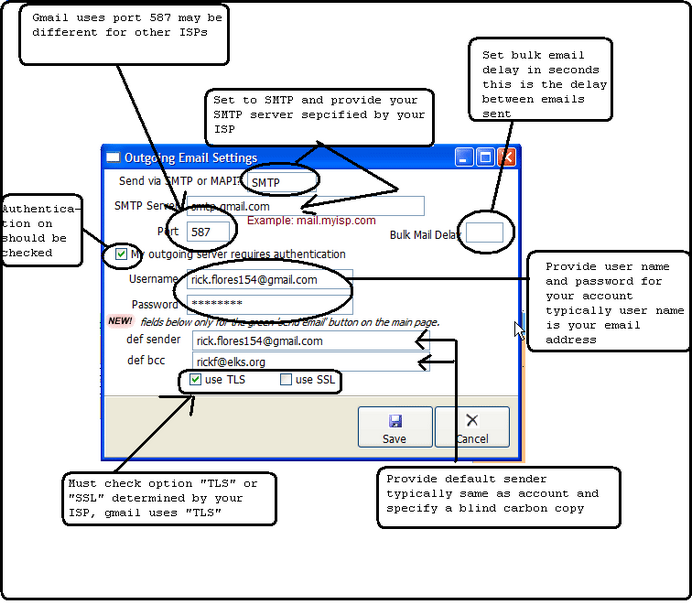
Configuration TABLE
Configuration Table – For specific ISP providers
See Knowledge Based Article 202
Figure out your ISP, let us know and we'll add it to the table.
ISP |
Server |
Port |
Username |
use TLS |
use SSL |
COMMENTS |
GMAIL |
smtp.gmail.com |
587 |
user@gmail.com |
YES |
NO |
def sender same as user |
YAHOO |
plus.smtp.mail. yahoo.com |
465 |
username without "@yahoo.com" |
NO |
NO |
Plus version only |
ATT |
smtp.att.yahoo.com |
465 |
user@att.net |
NO |
YES |
def sender same as user |
AOL |
smtp.aol.com |
587 |
username without ".aol.com" |
NO |
NO |
def sender same as user |
AMERITECH |
smtp.att.yahoo.com |
465 |
user@ameriteh .net |
NO |
YES |
def sender same as user |
"GL & SA Assesments" where you can enter specific dollar amounts for regular and life assessment amounts.
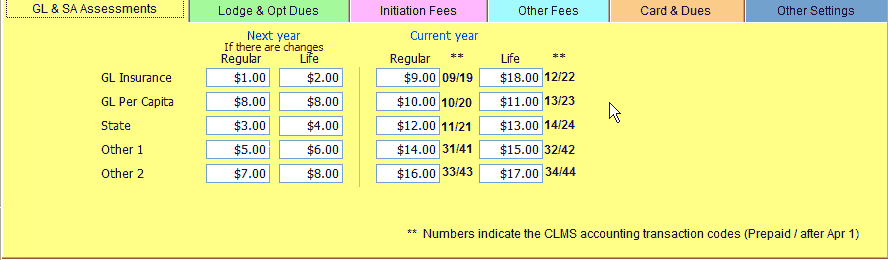
Lodge & Opt Dues Tab where the lodge dues and optional dues are entered for reference on the "Optional Dues" button see this link. Create Optional Dues You can also select the "Manage Chart of Accounts" button to make changes to existing accounts or add new ones. See Manage Chart Of Accounts
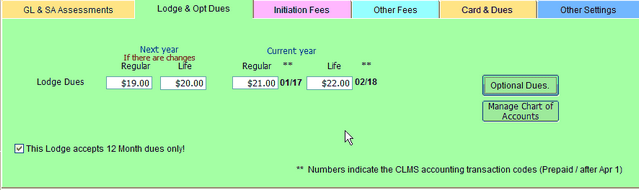
Initiation Fees Initiation Fees and special initiation fees are entered
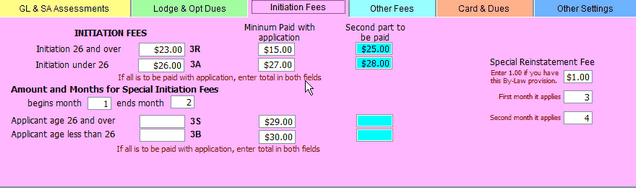
Other Fees other various fees for the lodge
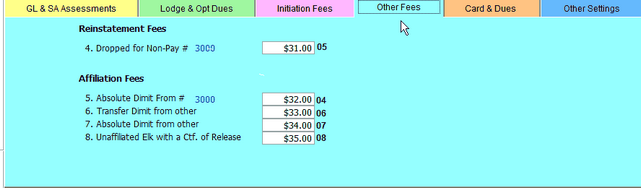
Cards & Dues Where you can change what is printed on the membership and id cards.
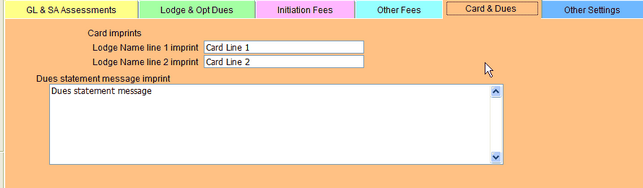
Other Settings - Good idea to back your system up before changing settings on this tab. There have been several options added to this tab, you can specify the default drive for local backups, can suppress return address from printing on envelopes, choose to include titles on all labels, cards and reports and you can make exceptions to this setting.
In the image shown below all titles will appear on reports, cards and labels except Honorary and Life members as well as Veterans.
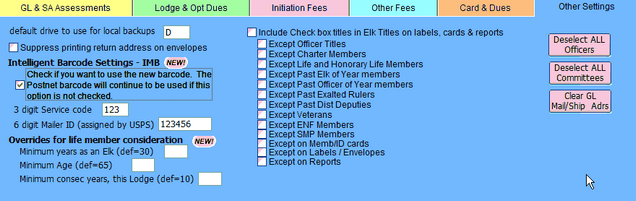
Can specify back up location and choose to not print return addresses on envelopes.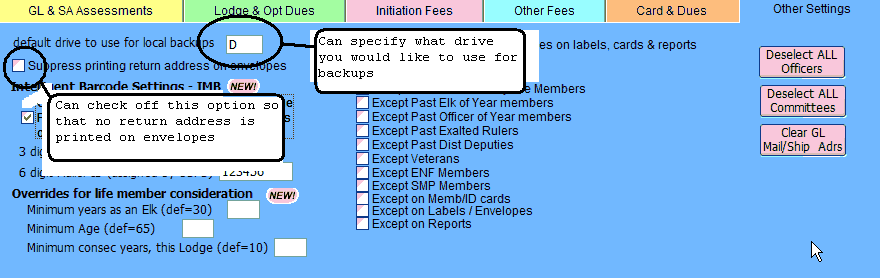
Can check option so that all Elk titles are printed on cards and reports, as well as check to remove specific titles. 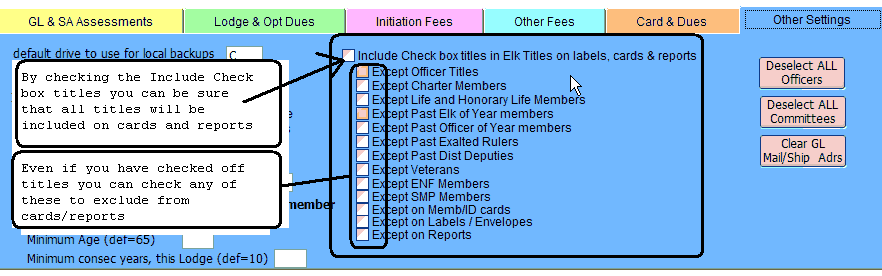
New Intelligent Barcode or 4 State barcode. Must be checked or Postnet barcodes will be used. Also make sure you provide the required 3 digit Service code and the 6 digit Mailer ID. You may also override the life member consideration settings by entering different number of years criteria. 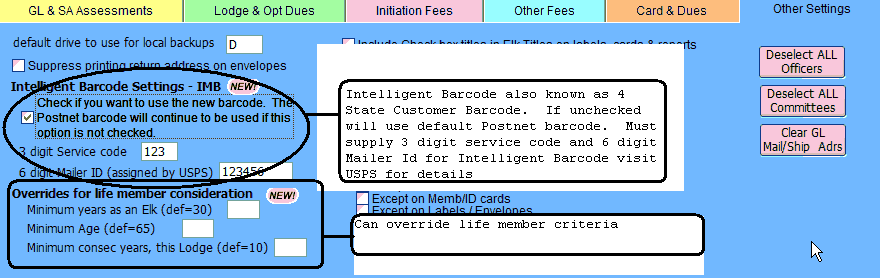
By Selecting any of the buttons shown you will be removing officer/committee assignments made in your database useful when starting the new lodge year. Or if you select "Clear GL Mail/Ship Adrs" you will be clearing all GL Mail/GL Ship addresses from these address tabs for every record in the database.
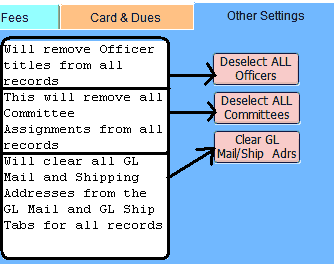
You will see warnings to make sure this is truly what you want to do.
Click the yes button if you want to reset all officer designations
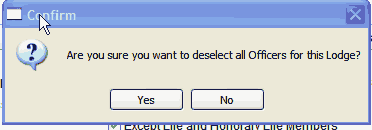
Click the "Yes" button if you want to reset all committee assignments
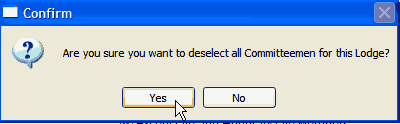
You will then be asked if you want to mark committee members as Past Committee members typically click yes.

Or if you have clicked on the "Clear GL Mail/Ship Adrs" button you will be prompted to verify that you want to delete them from all records.
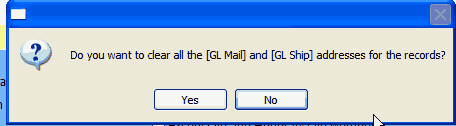
Please note when entering data on the Lodge Settings various tabs. You can get helpful hints by hovering your mouse over any of the text boxes on these tabs. Text will briefly appear with hints on how that specific text box information is used.
Please note that the program requires that it be restarted when any of the information on the "Lodge Settings" screen and it's various tabs is changed. You will be prompted with the message below after clicking on the "Save" button. Click the "OK" button, the application will then automatically re-launch and will leave you at the logon screen.
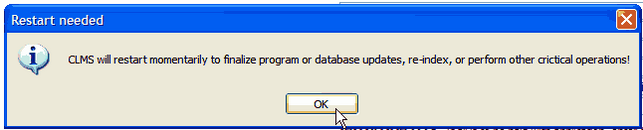
See Also
Reference
Suggestions or bug reports about the CLMS product or help can be emailed to CLMS Helpdesk.
© B.P.O. Elks of U.S.A. All rights reserved.
Page url: http://www.YOURSERVER.com/index.html?screenlodgesettings.htm