All of the standard offices are provided for in the CLMS - Chicago Lodge Membership System and selecting Lodge officers is a fairly simple 2-step process that can be done directly on the Membership screen following the steps below.
Selecting Officers and Titles
Step 1
Once you have the record on screen that you want to apply titles to you can check one or more titles provided for you, see the lower right portion of the "Members Edit" screen.
Note that if you check the "Officer" check box you will need to select a title from the "drop down" list to the right of this check box. Titles available are Veteran, Honorary, Charter, Officer (requires title selection from drop down), PER (enter year to the right), PDD (enter year to the right), ENF (enter amount to the right) and Elk Titles (manually entered).
This titles will be added to "Membership Cards" and other reports. Note the "Elk Titles" field requires that these titles be manually entered and that each title be separated by a comma.
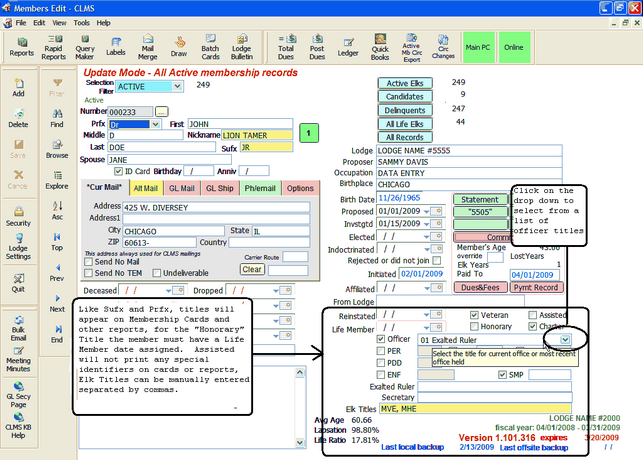
Below you will see a list of titles for the "Officer" check box, select from drop down list.
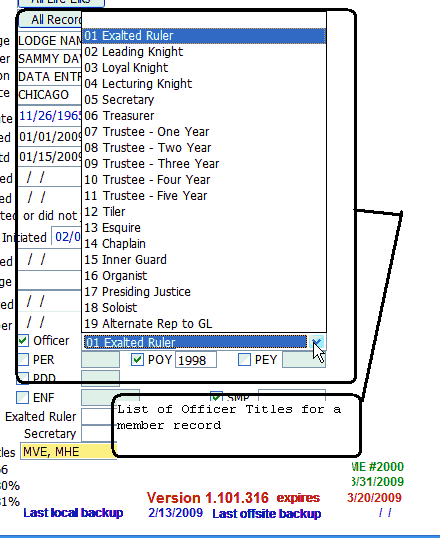
Step 2
Once you have edited the member's information to make him or her an officer you will need to save your changes by clicking on the "Save" button in the system's Standard toolbar as shown in the image below.

That's all there is to it. The member is now an officer holding the office you have selected and this will be reflected in the appropriate system reports.
See Also
Reference
![]()
Suggestions or bug reports about the CLMS product or help can be emailed to CLMS Helpdesk.
© B.P.O. Elks of U.S.A. All rights reserved.
Page url: http://www.YOURSERVER.com/index.html?howtoselectofficers.htm