Quickly locating members based on any data that has been entered into the system is quick and easy using the Find function the system provides. Here are the steps that you must take to use this feature.
Search for Information (using the Find function)
Step 1
Click on the "Find" button in the system's Navigation toolbar or you can click on the "Find" menu option located in the system's "Tools" menu. Either method works exactly the same. This will bring up the Find screen as shown in the images below.

OR
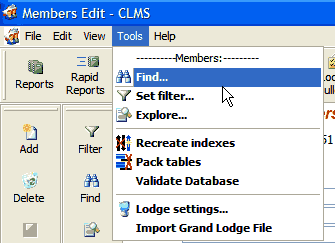
Step 2
Select the desired fields to filter on and enter in the criteria that the member(s) you are searching for must possess. Once you have entered all of the different criteria you can click the "Select" button to retrieve any matching member records that are present in the system. See the image below.
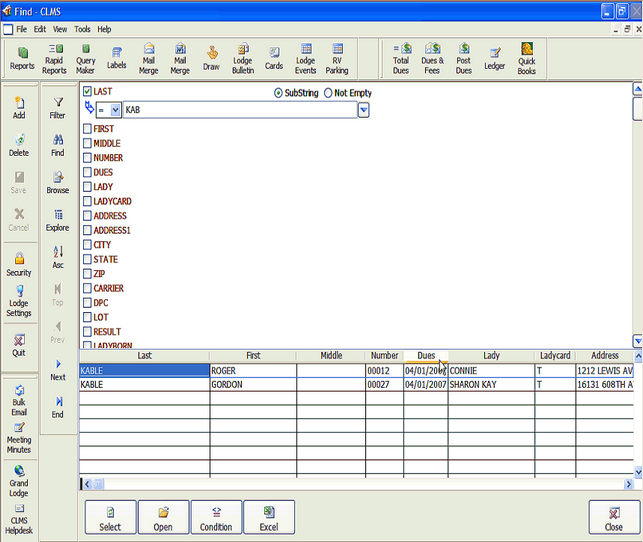
Step 3
If the member you are searching for is in the list of returned matches you can select that member's record in the grid and then click the Open button to display that member in the Membership screen. Or, if you prefer, you can export the records you have selected to Excel for further processing, viewing and use.
See Also
Tasks
How to: Browse the Membership Roster
Suggestions or bug reports about the CLMS product or help can be emailed to CLMS Helpdesk.
© B.P.O. Elks of U.S.A. All rights reserved.
Page url: http://www.YOURSERVER.com/index.html?howtosearchforinformation.htm