Members that are added By Affiliation are members who receive an Absolute Demit, Transfer Demit or Certificate of Release from another Lodge.
From Another Lodge
| 1. | Click on the "Add" button the upper left portion of the Membership Record window, it should be the top button on the left hand tool bar. |
| 2. | The Number field in the upper left portion of the Membership Record window will be highlighted. |
| 3. | Type in the new member number prefixed with an ďAĒ (for example: A0001). Remember the member number must contain five (5) digits. Refer to Notes on Member Number for more details. |
| 4. | Use the [TAB] key to go to each of the fields on the Membership Record window and enter the new member data in each of the fields until you have completed the input of all of the information you have. |
|
If you have the proper paperwork, you will have all of this information. |
| 5. | Click on the "Save" button in the upper right portion of the Membership Record window. |
| 6. | Click on the "Candidates" button in the upper right portion of the Membership Record window. This will open the Candidates file see image in step 7. |
| 7. | Highlight the proper category. For example: Absolute Dimit, Transfer Dimit or Certificate of Release see options circled below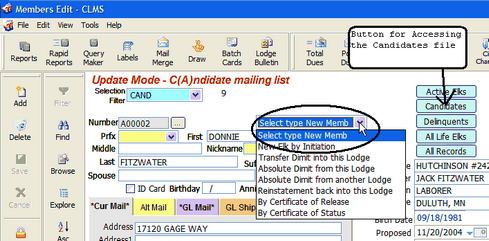 |
| 8. | A dialog box will appear. In this box you will need to supply the information indicated, typically the lodge that the member is coming from, any dates associated with this transaction and any fees associated with this transaction. |
| 9. | Click on the Fee category in the middle of the box. Another dialog box opens showing the amount of the fee. If the fee is correct click on the Pay button in the dialog box; then click EXIT. This will take you back to the first dialog box. |
| 10. | Press the [DOWN ARROW] key or the [ENTER] key until the Permanent Number field is highlighted. Enter the permanent Member Number. |
Click on the Save button in the lower left corner of the window. The new Member by Affiliation is now entered into the Active Membership.
Reinstating a Member back into this Lodge
| 1. | If the Member is in the Inactive file, pull up their record in the Membership Record window. This is accomplished by selecting INACTIVE this will filter records so that all you will see are inactive records. |
| 2. | To the right of the Member number click the ellipsis button so that you may edit the member number. Add a prefix of ďAĒ (excluding quotation marks) to the Member Number. |
This will require you to delete the leading zero (0) or other number first. For example, 02020 would become A2020. (Make a note of the digit you deleted, so you can re-enter it later.) Then press <ENTER>.
| 3. | Save this change by clicking on the "Save" button in the lower right portion of the Membership Record window. |
| 4. | Click on the Candidate button in the upper right portion of the Membership Record window. This will open the Candidates file. |
| 5. | Locate the Memberís record and select the appropriate category from the drop down "Select type New Memb" (for example: Absolute Dimit from your Lodge or Dropped for non-payment from your Lodge).A dialog box will open in the upper right of the window. |
| 6. | Enter the appropriate information as prompted. A Fees Payment dialog box will open at the appropriate time. |
| 7. | Enter this information as required. This information will be posted to the Memberís ledger. Refer to Dues and Fees Payment Dialog for more details. You will then be returned to the first dialog box. |
| 8. | When prompted to add the Memberís permanent Member Number, simply replace the prefix ďAĒ with the zero (0) or whatever digit you deleted in step #1 above. For example, A2020 becomes 02020 again. |
| 9. | The Memberís record is now back in Active status. |
|
If the memberís record is not in the inactive file, add the information the same as you would someone affiliating with your lodge, making sure the re-instatement block is filled in. Remember to precede the memberís number with the ďAĒ for entering purposes. |
See Also
Reference
![]()
Suggestions or bug reports about the CLMS product or help can be emailed to CLMS Helpdesk.
© B.P.O. Elks of U.S.A. All rights reserved.
Page url: http://www.YOURSERVER.com/index.html?howtoaddanewmemberbyaffiliation_.htm