CLMS provides a lodge record type so that you can record lodge information for other lodges within the organization. Follow the steps below for "Adding An Advertiser Record"
Adding An Advertiser Record
| 1. | From the "Selection" Filter Select the type of record you are adding. In this case the "Selection" filter should be set to "Adver" for adding a Advertiser record. You may encounter a message indicating that this is the first record of this type, If so just click the "OK" button to proceed. |
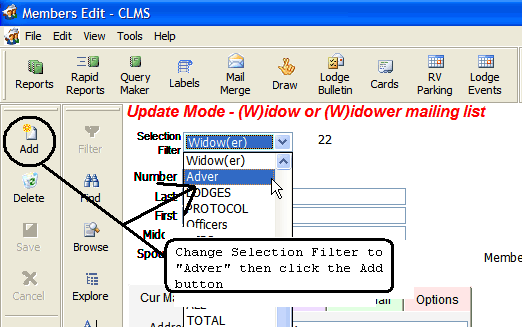
| 2. | You will then get a message indicating the requirements for data to be entered in the "Advertiser's", "Number" field. The requirements for a new "Adver" record is that the number will be preceded with the letter "V" followed by a 5 digits numbers 0 through 9. The letter "V" should automatically appear in the number field. Click the "OK" button to continue. |
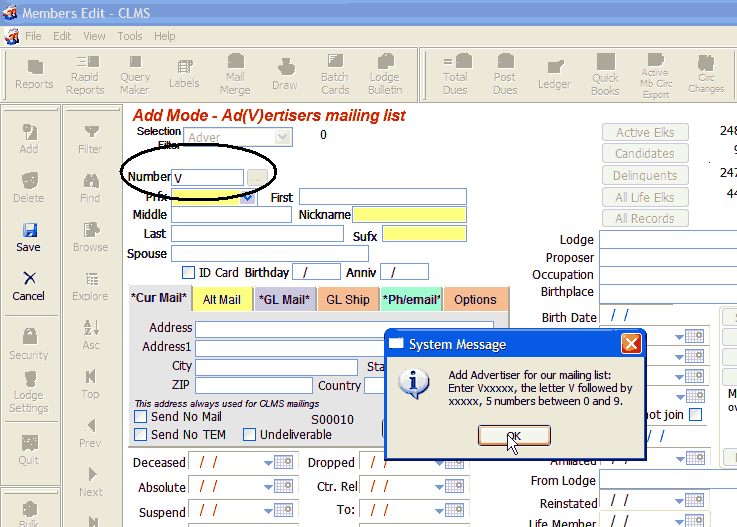
| 3. | You may get this message if this is the first "Adver" type record click the "OK" button to continue. |
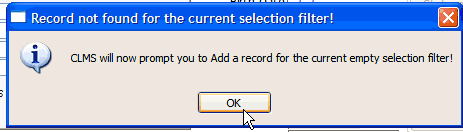
Now supply a unique "Number" in the Number field as noted. It will automatically be preceded by the letter "V" then you supply the unique 5 digits. See Notes for Number field.
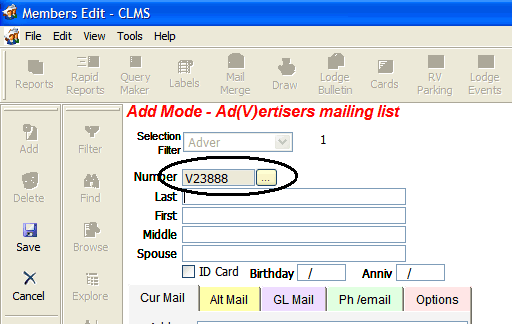
| 4. | Type the "Last" and "First" names in the name fields. Enter a "Birthday" in mm/dd format. |
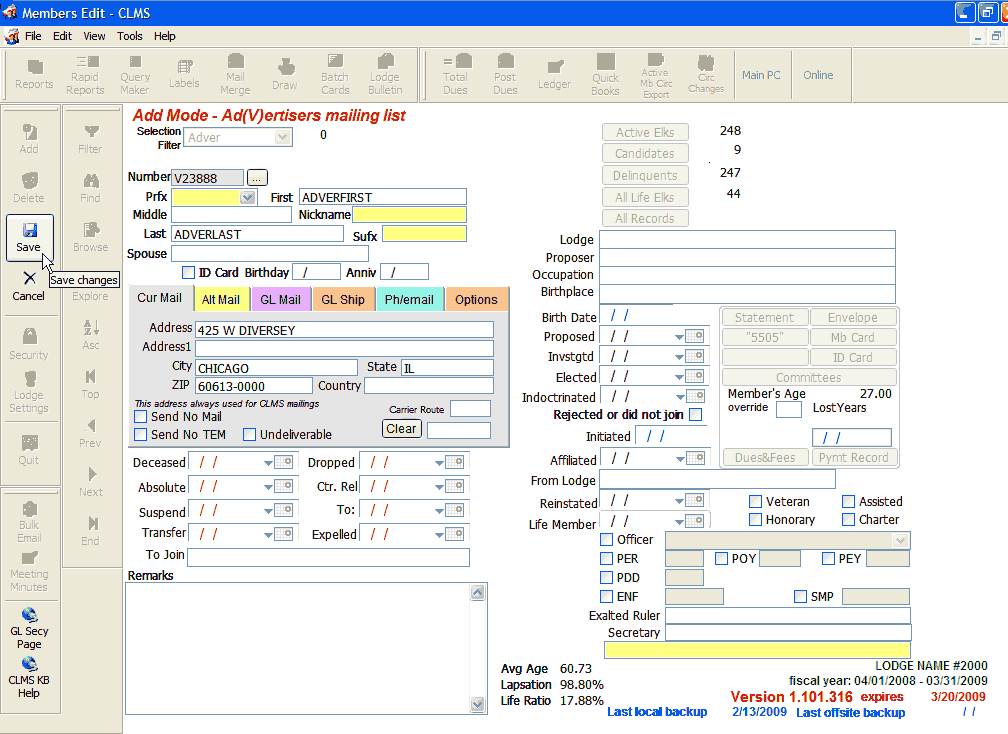
|
If you have the proper paperwork, you will have all of this information. |
| 5. | Click on the "Save" button in the upper right portion of the Membership Record window. |
| 6. | Use the "Selection Filter" to locate records of a specific type and enter more information at a later time. |
|
Once a non-member record has been entered you can maintain and edit this information much as you would a membership record. |
See Also
Reference
How to: Add Member by Affiliation
![]()
Suggestions or bug reports about the CLMS product or help can be emailed to CLMS Helpdesk.
© B.P.O. Elks of U.S.A. All rights reserved.
Page url: http://www.YOURSERVER.com/index.html?howtoaddadvertisers.htm