CLMS provides a lodge record type so that you can record lodge information for other lodges within the organization. Follow the steps below for "Adding an Associate Member"
Adding Associate Members
| 1. | From the "Selection" Filter Select the type of record you are adding. In this case the "Selection" filter should be set to "Asoc" for adding an associate record. You may encounter a message indicating that this is the first record of this type, If so just click the "OK" button to proceed. |
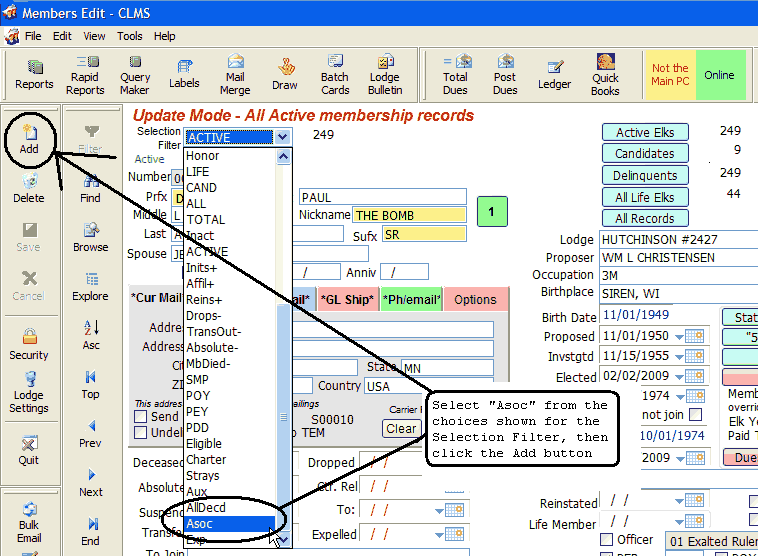
| 2. | You will then get a message indicating the requirements for data to be entered in the "Associate Member's", "Number" field. The requirement for a new "Associate" record is that the number will be preceded with the letter "T" followed by a 5 digits numbers 0 through 9. |
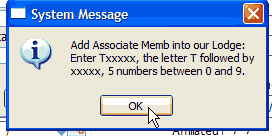
Now supply a unique 5 digit "Number" in the Number field. As noted it will automatically be preceded by the letter "T" then you supply the unique 5 digits.
3. Enter any all obtained info for the Associate member, name, spouse name, ID card and address information make sure you click the "Save" button once done.
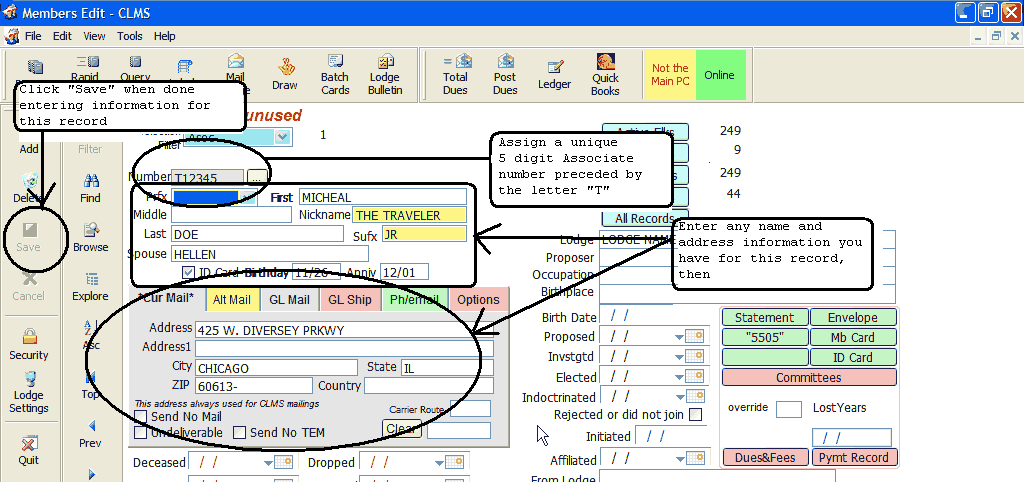
|
If you have the proper paperwork, you will have all of this information. |
4. The Lodge Name and number of the original lodge should be reflected in the "Lodge" text box on the right hand side of the "Members Edit" screen.
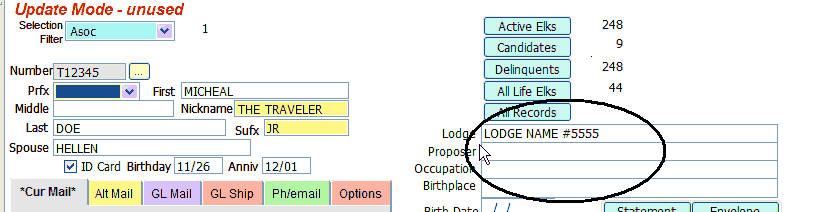
5. Click on the "Save" button in the upper right portion of the Membership Record window.
| 3. | Use the "Selection Filter" and choose "Asoc" to locate records of this specific type. You can then edit or add more records while the filter is set to this type. |
|
Once a non-member record has been entered you can maintain and edit this information much as you would a membership record. |
See Also
Reference
How to: Add Member by Affiliation
![]()
Suggestions or bug reports about the CLMS product or help can be emailed to CLMS Helpdesk.
© B.P.O. Elks of U.S.A. All rights reserved.
Page url: http://www.YOURSERVER.com/index.html?addingassociate.htm