The Windows control box is a series of three buttons on the top right-hand corner of a window that are used to minimize, maximize, restore down and close the window. You will notice in the example below that there is a control box for the entire CLMS that is brightly colored; then below that there is another control box that is all gray. This second control box is used for whatever screen is currently active and maximized inside lodge secretary.
Here is an example of two control boxes from the CLMS system:
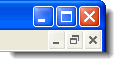
When working in the system remember that the brightly colored larger control box effects the entire CLMS, while the smaller all gray control box effects the currently active screen. Let's take a closer look at each of the buttons that make up the control box and what they do...
![]() Minimize
Minimize
The minimize button is used to either minimize windows within the CLMS system or to minimize the CLMS to the Windows Taskbar.
![]() Maximize
Maximize
The maximize button is available when a window is not maximized and is used to make a window as large as possible. This can be helpful when you need more room to work when using the Chicago Lodge Membership System. Maximize is the default state for most of the Chicago Lodge Membership System windows.
![]() Restore Down
Restore Down
The restore down button is available when a window is either minimized or maximized. It allows you to return a window to it's previous state before it was minimized or maximized. This can be useful when you no longer wish to have a window maximized and would like the window to resize and reposition itself to its previous state.
![]() Close
Close
The close button is available for use on all windows within the CLMS except the Membership screen. The reason for this is that the Membership screen is designed to be up the entire time that CLMS is running. Clicking on the close button is no different than clicking on the Close, Cancel, Exit or Quit buttons that are provided on different CLMS screens. It is merely another way to close a window when you are finished working in it.
See Also
Reference
![]()
Suggestions or bug reports about the CLMS product or help can be emailed to CLMS Helpdesk.
© B.P.O. Elks of U.S.A. All rights reserved.
Page url: http://www.YOURSERVER.com/index.html?controlscontrolbox.htm