A small vertical blinking bar [ | ], known as the carot, indicates where you may enter text. To enter text in a text box, press the [TAB] key until the text box is selected. (Alternately you can use the mouse and click into the text box.) Once the carot is in the text box, type and edit the text using the keyboard.
Here are some example text boxes from the Membership Screen:
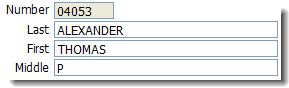
Selecting Text, Copy and Paste
Text maybe selected within a text box by left-clicking into the text box with the mouse and holding the left mouse button down while dragging the mouse over the portion of the text to be selected. The text that is selected will be highlighted and then you can edit, delete or copy the selected text as desired. To copy the selected text simply press [CTRL + C] on your keyboard once you have some text highlighted. This copies the selected text to the Windows clipboard. Then you can paste the selected text into another text box or outside of the CLMS system (such as into a Word document) by clicking the mouse where you desire to paste the text and then pressing [CTRL + V] on your keyboard. An alternate to using [CTRL + C] to copy selected text is to use [CTRL + X] which will cut the selected text from its current position and place it on the clipboard. Finally you can select all of the text that appears in a particular text box by clicking into the control with the mouse and then pressing [CTRL + A] on your keyboard.
Most Windows applications also provide Copy, Cut, Paste, Select All functionality as menu options beneath the Edit menu. These menu options can be used in lieu of the keyboard shortcuts just described.
See Also
Reference
![]()
Suggestions or bug reports about the CLMS product or help can be emailed to GLMS Helpdesk.
© B.P.O. Elks of U.S.A. All rights reserved.
Page url: http://www.YOURSERVER.com/index.html?controlstextboxes.htm