A list box contains a list of items like fields, forms and labels that you can select from.
Here is an example list box from the Labels selection screen:
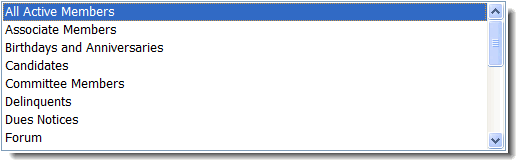
Navigation
Using the Keyboard
Press the [CURSOR_UP] and [CURSOR_DOWN] arrow keys to move through the list item-by-item. Press [ENTER] to select the desired item.
Press the [PAGE_UP] and [PAGE_DOWN] keys to scroll through the list quickly
Using the Mouse
Click on the vertical scroll barís arrows or slide the scrollbar thumb up and down by dragging it with the mouse. Click on the desired item to select it.
Sort
Some lists are alphabetized while others are sorted based on when the items were added to the list as CLMS evolved.
Incremental Search
To move directly to an item in a list, type the first letter of the item you wish to jump to. The letter you type does not appear on the screen. The list box highlights the first item that begins with that letter. If the item is not the one you were looking for, type the same letter again and the list box will jump to the next item starting with that letter. If you wish to jump to a completely different item in the list that doesn't start with the letter(s) you've typed you can pause for a short period of time and then resume typing. This gives the list box an opportunity to reset its internal incremental search buffer.
See Also
Reference
![]()
Suggestions or bug reports about the CLMS product or help can be emailed to CLMS Helpdesk.
© B.P.O. Elks of U.S.A. All rights reserved.
Page url: http://www.YOURSERVER.com/index.html?controlslistboxes.htm