Installing Chicago Lodge Membership System is quick and easy. Follow the steps outlined below for performing an installation from CD.
Step 1 From Install CD - Make sure you are using the most current copy by checking the date and the version number printed on the CD. Dispose of any old copies of CLMS to avoid confusion.
| 1. | Place the CD into your CD drive. A "ChicagoLMS" window should appear after a few moments. If this window does not appear then perform Step 2 Manually Starting Install from CD |
| 2. | Click on the "Install", button |
| 3. | Proceed to Step 3 Install Instructions shown below |
Step 2 Manually Starting Install from CD
| 1. | Using your mouse locate the "My Computer" icon on your desktop, and double left click it. |

| 2. | Locate your CD or DVD drive. The Install CD should be in the drive so look for the icon with the red book with a CD on top as circled below. Once found, double click on it. 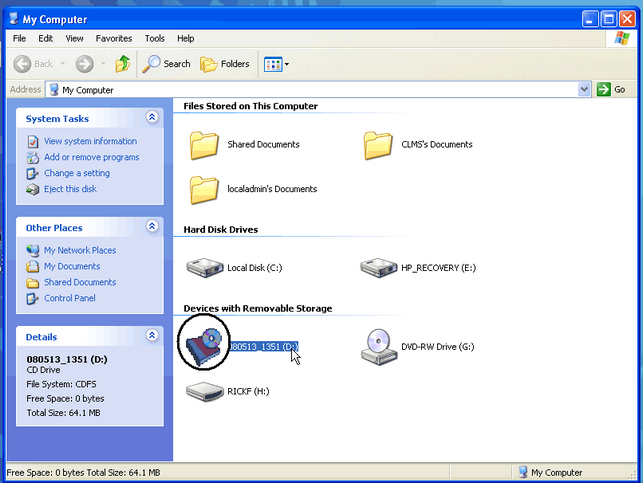 |
| 3. | If a splash screen "ChicagoLMS", with an "Install", "View Manual", "Release Notes" and "Exit" buttons appears go to Step 1 starting with number 2. |
If however. you see a list of files locate, the "Autorun.exe" file double click on it then go to Step 1 starting with number 2 .
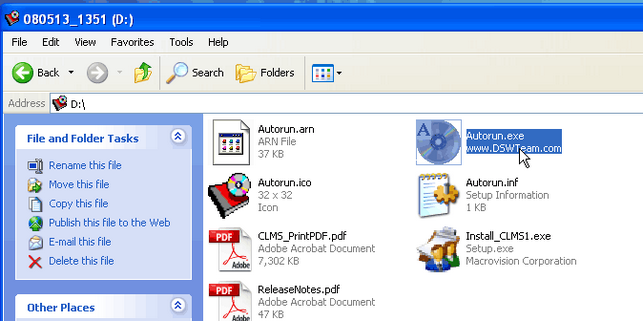
Step 3 Installation Process
Once the installation process has begun you will be presented with the following screens. Follow the steps below to install CLMS (Chicago Lodge Membership System). If you make a mistake at any time, you can go back to the preceding screen by clicking the 'Back' button. Should you wish to stop the installation, you can click the 'Cancel' button provided in the lower right of the installation screens.
| 1. | The following window will appear. Click the “Next” button to continue: |
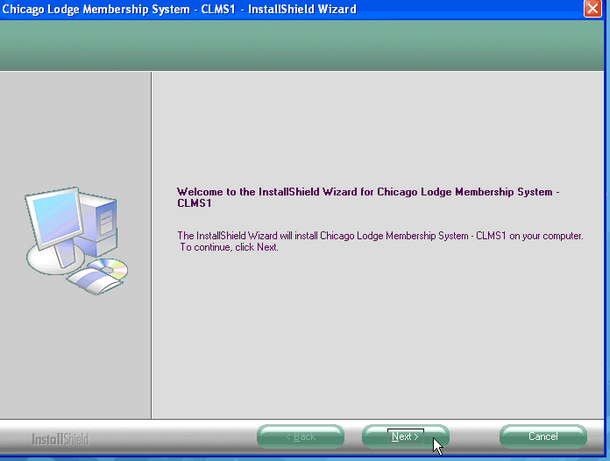
| 2. | Click on the option “I accept the terms of the license agreement”, then click the “Next” button. |
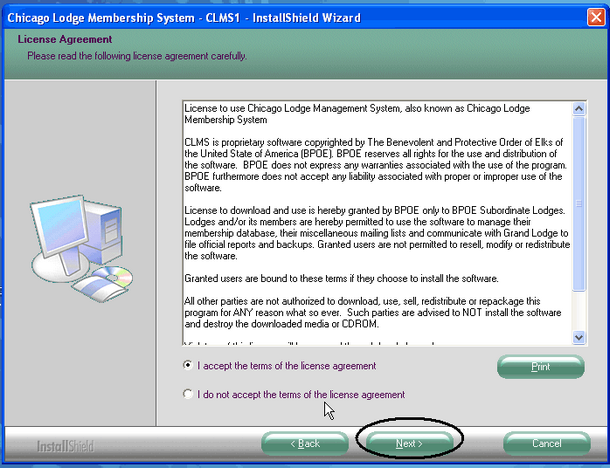
| 3. | Add your User Name and Company Name as in the Example below. (Use your Lodge Number for “Company Name”) then click the "Next" button. |
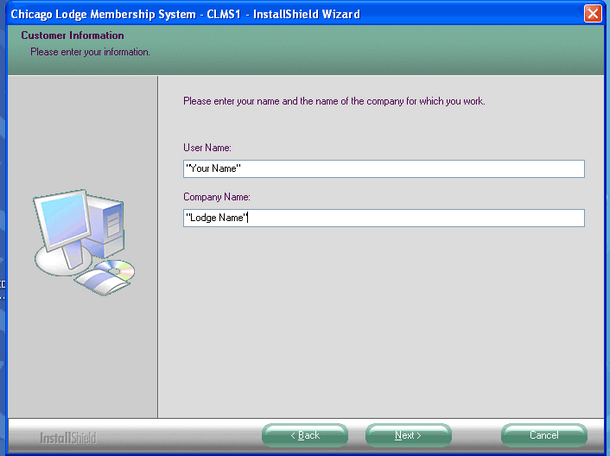
| 4. | Then click the “Install” button to continue the installation: |
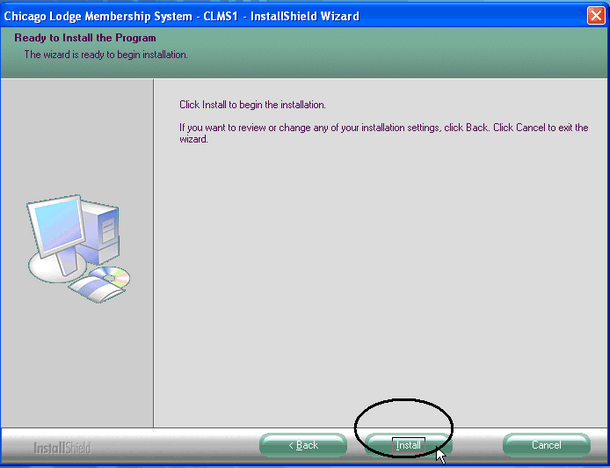
| 5. | When all files have been copied to your computer, you will see the following screen. Click “Finish” to complete your installation of CLMS: |
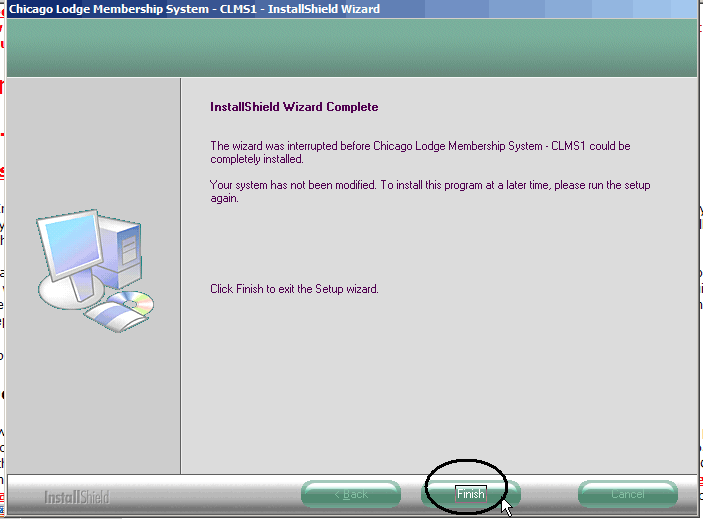
Your installation of CLMS is now complete.
See Also
Tasks
How to: Uninstall CLMS - Chicago Lodge Membership System
Reference
![]()
Suggestions or bug reports about the CLMS product or help can be emailed to CLMS Helpdesk.
© B.P.O. Elks of U.S.A. All rights reserved.
Page url: http://www.YOURSERVER.com/index.html?install_from_cd.htm