Installing Chicago Lodge Membership System is quick and easy. Follow the steps outlined below for the type of installation media you are using.
Getting started
| 1. | Visit http://chicagoLMS.Net . Familiarize yourself with the site. |
NOTE: The download is a rather large one, therefore a broadband connection to the internet is recommended wherever possible. If you do NOT have a broadband connection, we suggest you find someone with a high-speed connection, and have them download the files for you and burn them to a CDROM. Otherwise, Grand Lodge can send the install program on CDROM once annually, but you will still need internet access to obtain updates, perform offsite backups, get file CASS Hygiene certified, etc. Contact the Helpdesk if you need more information.
Enter your Lodge Secretary username and password to logon. Click “Downloads” which brings you to the home page. Click “Downloads” tab .
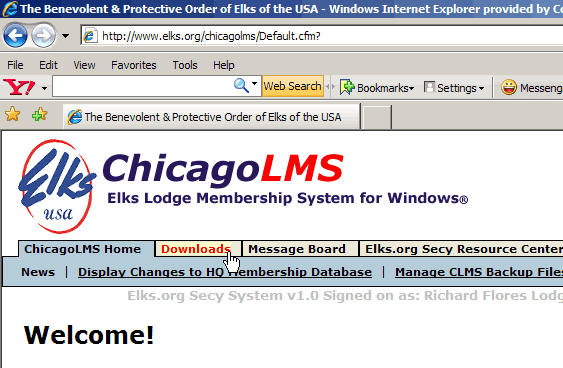
| 2. | Scroll to the bottom of the Downloads page and click on the link shown below “Download ChicagoLMS Installation File” to start the install. |
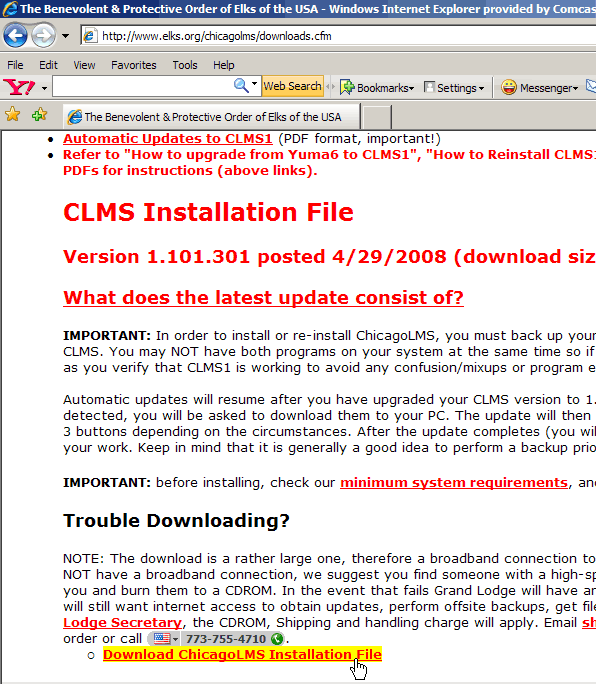
| 3. | You will then see file download security warning. Click the “Save” button to start the downloads to your computer |
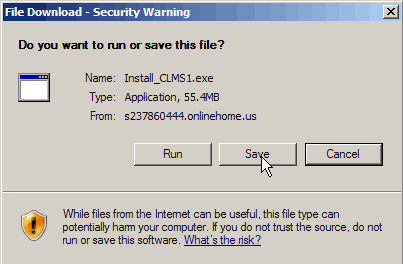
You will get a “Save As” window to appear. Click on the “Desktop” icon shown on the left. Note that the “Save in” drop down will reflect this location as well. Finally click the "Save" button to save to your desktop.

| 4. | You will see a progress window like shown below. Make sure to uncheck the option “Close this dialog box when download completes” as shown in the image below. |
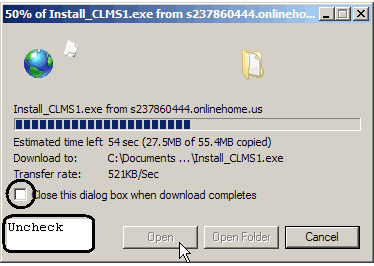
| 5. | Once the download is complete, you can click the “Run” button shown below. This will start the installation. |
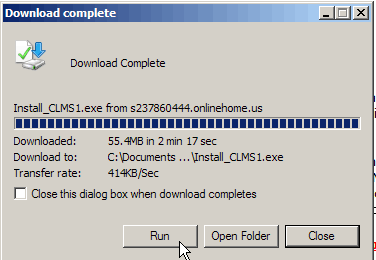
You may get this or a similar message box warning you that your are about to run an Unknown Publisher, go ahead and click the "Run" button to start the installation.
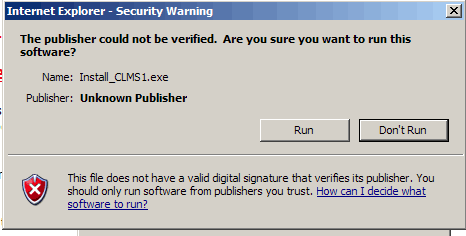
Installation Process
Once the installation process has begun you will be presented with the following screens. Follow the steps below to install CLMS - Chicago Lodge Membership System. If you make a mistake at any time you can go back to the preceding screen by clicking the 'Back' button. Should you wish to stop the installation at anytime you can click the 'Cancel' button provided in the lower right of the installation screens.
| 1. | The following window will appear. Click the “Next” button to continue: |
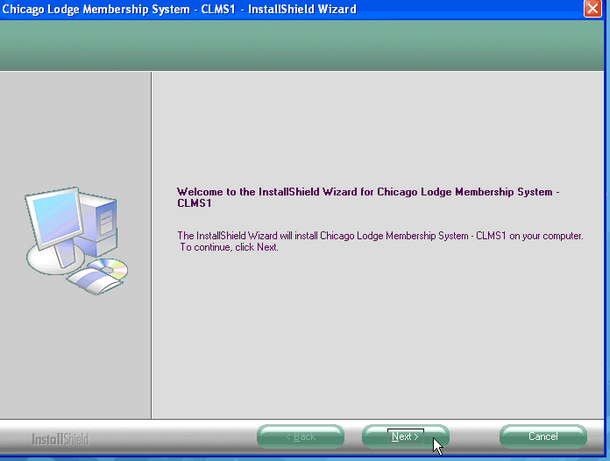
| 2. | Click on the options “I accept the terms of the license agreement”, then click the “Next” button. |
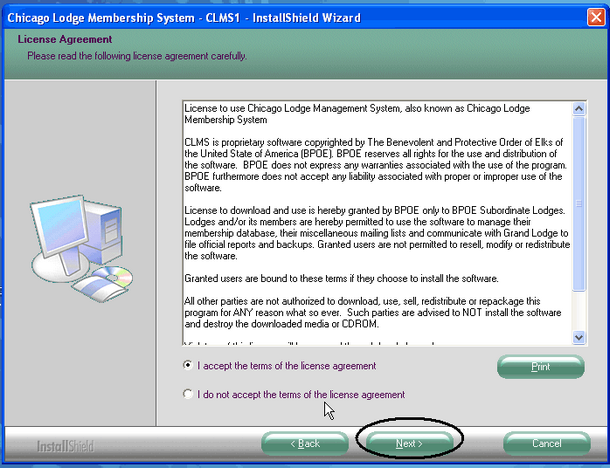
| 3. | Add your User Name and Company Name as in the Example below. (Use your Lodge Number for “Company Name”) then click the "Next" button. |
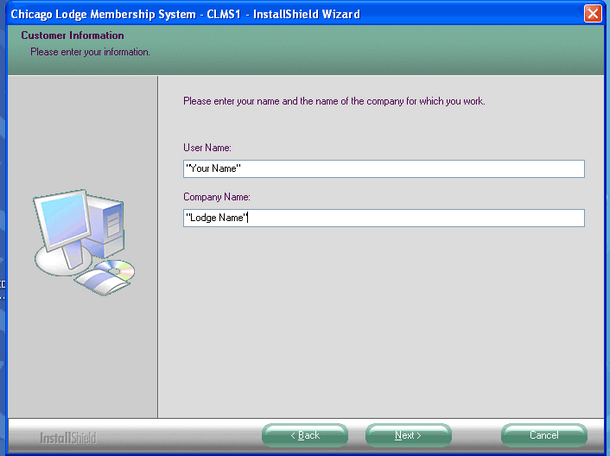
| 4. | Then click the “Install” button to continue the installation: |
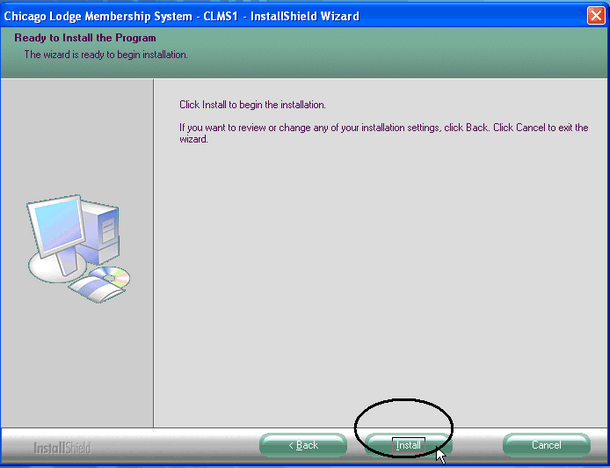
| 5. | When all files have been copied to your computer, you will see the following screen. Click the “Finish” button to complete your installation of CLMS: |
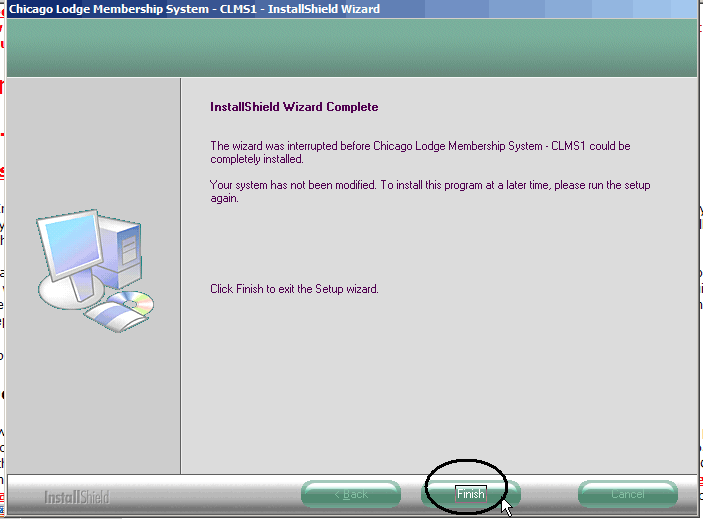
| 6. | This step only needs to be done if you are installing from a downloaded install file, not for an install from CD. Make sure you delete the installation file from your desktop. Locate the ”Install_CLMS.exe” icon on your desktop. Using your mouse right click on the icon and select “Delete” from the options that appear, this only needs to be done if downloaded. |
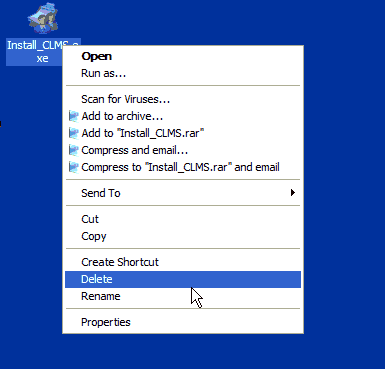
Your installation of CLMS is now complete.
| 1. |
See Also
Tasks
How to: Reinstall/Repair CLMS - Chicago Lodge Membership System
How to: Uninstall CLMS - Chicago Lodge Membership System
Reference
![]()
Suggestions or bug reports about the CLMS product or help can be emailed to CLMS Helpdesk.
© B.P.O. Elks of U.S.A. All rights reserved.
Page url: http://www.YOURSERVER.com/index.html?installingfromdownload.htm