You can view the transaction ledger by clicking on the "Ledger" button below.
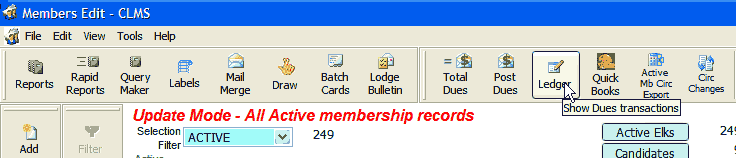
By clicking the "Add" button you will be prompted for a member number to enter a transaction for, once you enter the number you will need to provide the other information for this transaction. See Ledger TYPE Codes for a list of possible transactions.
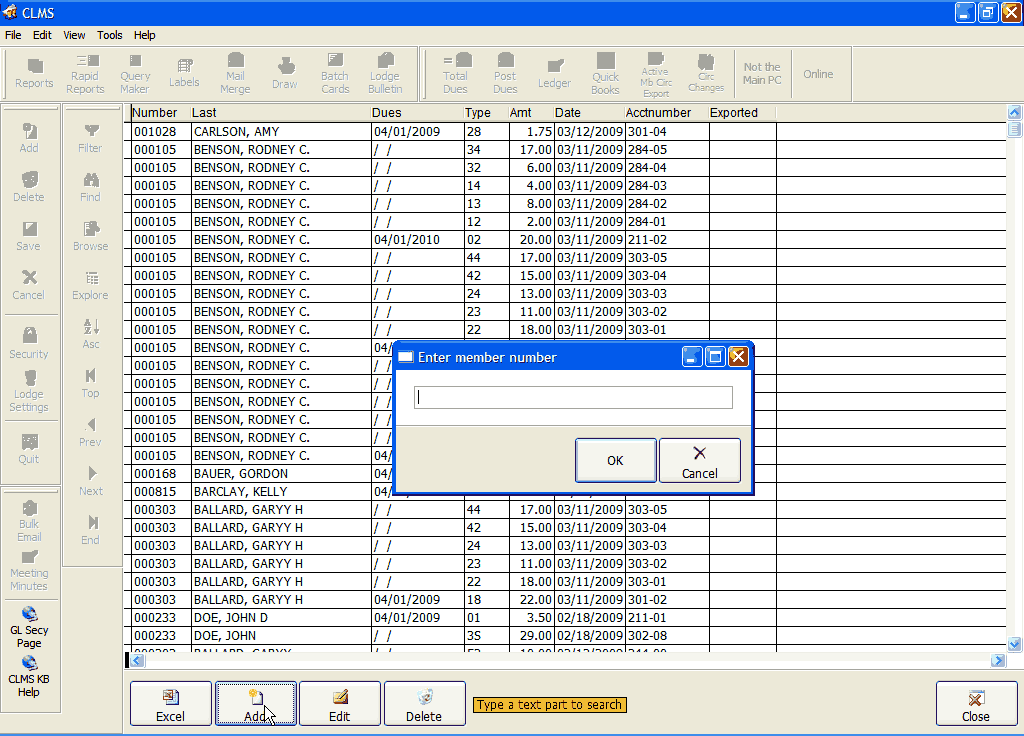
By selecting the "Edit" button you will be able to modify or change the data for the transaction highlighted. Use your mouse to select the transaction you wish to edit.
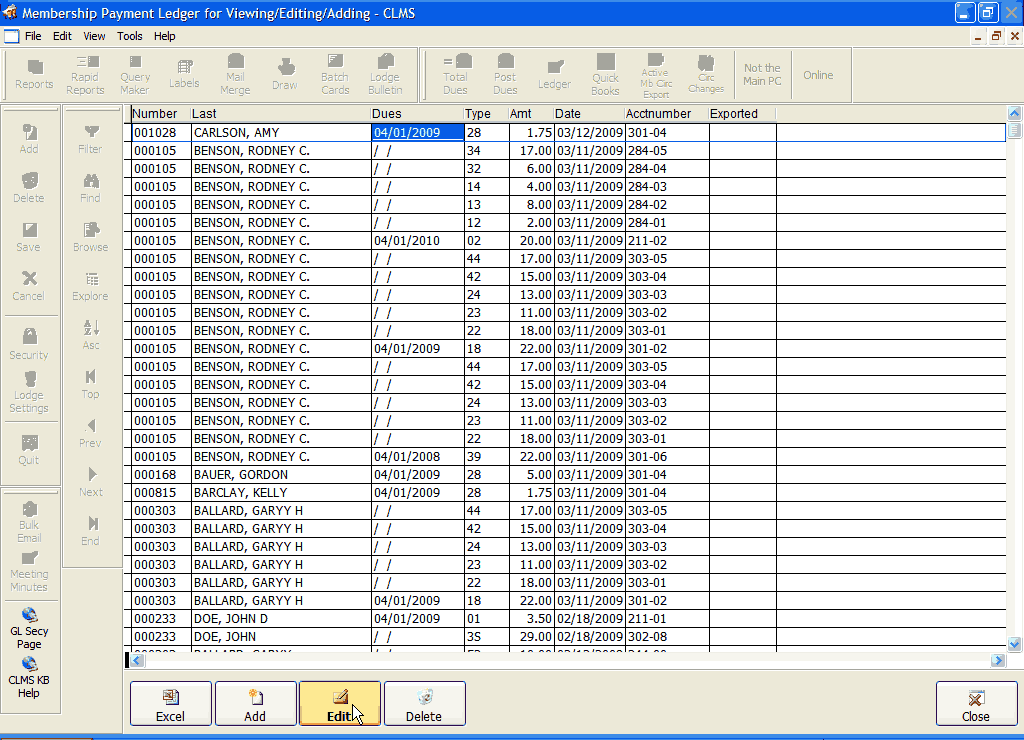
Clicking the "Excel" button will launch Microsoft Excel and import the ledger data to a Microsoft Excel format. The computer must have Microsoft Excel installed.
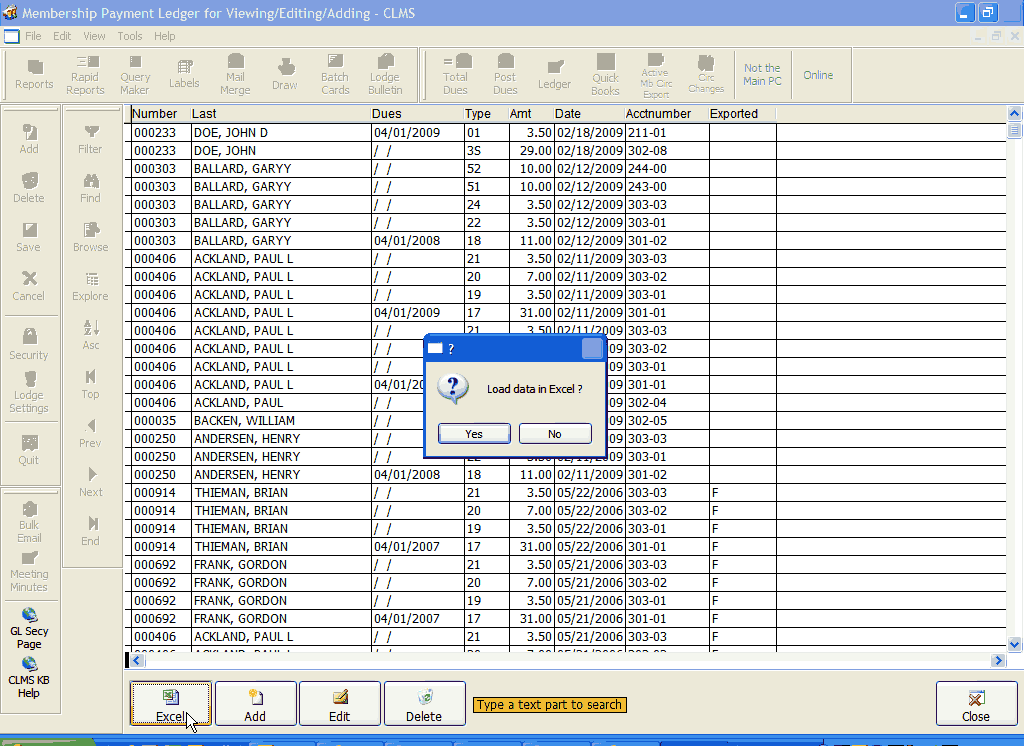
Will get informational window while data is exported to Excel
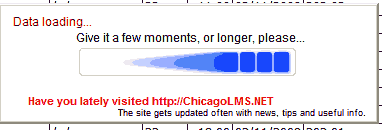
Will open the data in Excel, this is no longer CLMS however your CLMS application is still running.
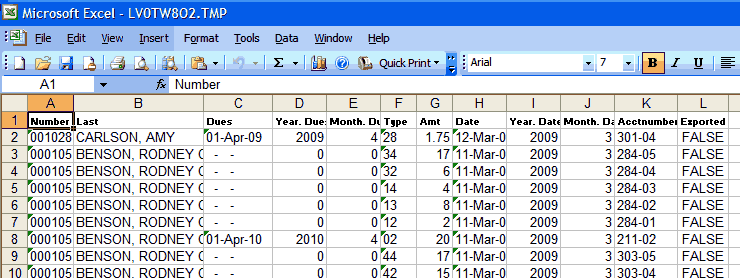
See Also
Reference
Suggestions or bug reports about the CLMS product or help can be emailed to CLMS Helpdesk.
© B.P.O. Elks of U.S.A. All rights reserved.
Page url: http://www.YOURSERVER.com/index.html?usingledgerbutton.htm