The toolbars in Chicago Lodge Membership System provide logical groupings of command buttons to perform standard CLMS tasks. When Chicago Lodge Membership System first opens up you will notice 2 toolbars at the top and 3 toolbars on the left-hand side of the main window. These toolbars can be dragged and docked to whatever side of the main window you want. You can also drag the toolbars from their docked position and allow them to float rather than having them docked. Should you close any of the CLMS toolbars and wish to reopen them, simply use the View menu.
Much of the functionality that is provided by the toolbars can also be accessed via the different menus in CLMS. This allows you to work in whatever way you find to be the most efficient. Some users of Lodge Secretary like to use menu items, others prefer toolbar command buttons and some like to use both. The functionality that is provided by a like menu item and toolbar command button is exactly the same, so feel free to use whichever you are most comfortable with.
If in the process of using "CLMS" your toolbars become difficult to use and you wish to revert to the original settings as when you first installed Chicago Lodge Maintenance System (CLMS). You can reset your toolbars
Simply click on the "View" menu, select "Toolbars" then "Reset Toolbars" from the drop down menu. This will restore toolbars to the originally installed settings.
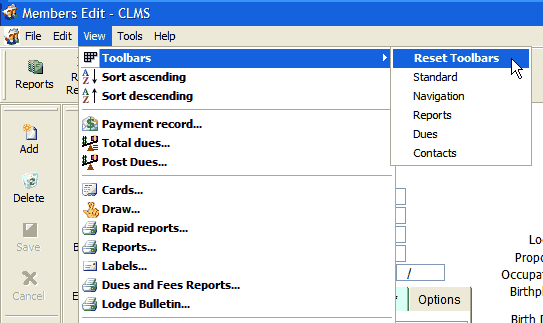
In This Section
Describes the different tasks that can be performed from the command buttons available on the standard toolbar.
Describes the different tasks that can be performed from the command buttons available on the contact toolbar.
Describes the different tasks that can be performed from the command buttons available on the reports and labels toolbar.
Describes the different tasks that can be performed from the command buttons available on the dues toolbar.
Describes the different tasks that can be performed from the command buttons available on the navigation toolbar.
Describes the different tasks that can be performed from the command buttons available on the print preview toolbar.
![]()
Suggestions or bug reports about the CLMS product or help can be emailed to CLMS Helpdesk.
© B.P.O. Elks of U.S.A. All rights reserved.