Identification Cards
Step 1
Click the last button on the cards menu: "Identification Cards Only"
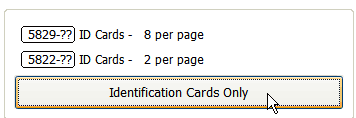
Step 2
Select the card stock you are using then. From the "ID Cards For" drop-down, select who the id card is for such as "Spouse" or "Widow".
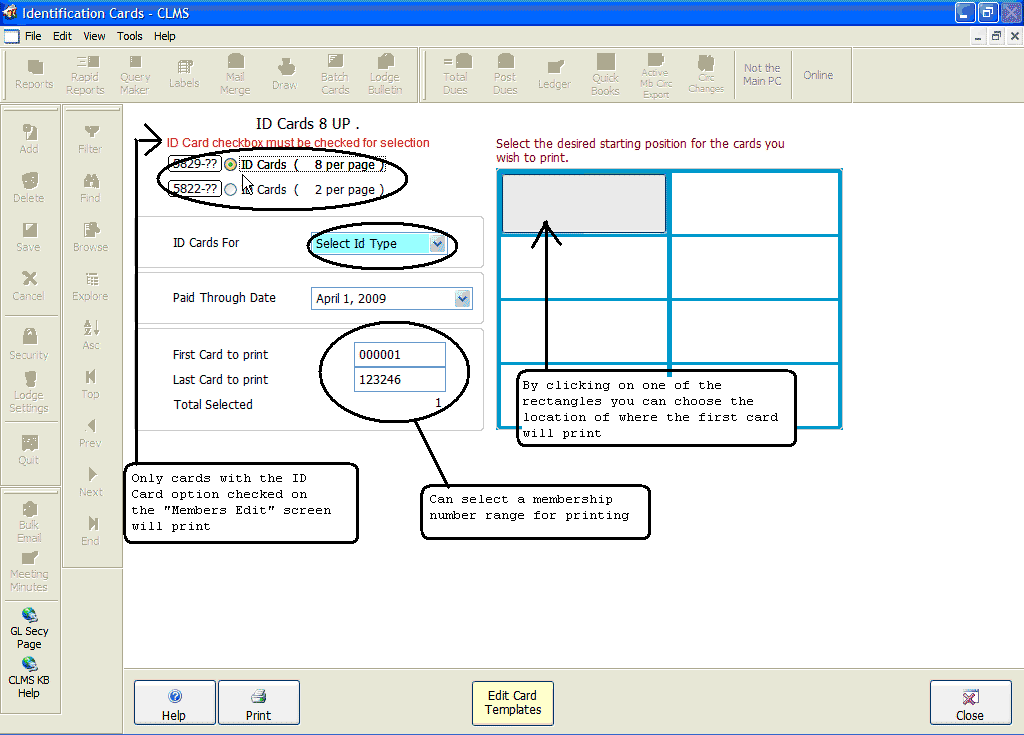
Note that a pictorial representation of the card stock to the right of the standard options. You can click on any of the boxes to change where the first card will start printing. This will help avoid wasting card stock.
Step 3
Click the Printer icon button to preview of what you have selected. Click the "Print" button at the bottom of this form once you are satisfied.
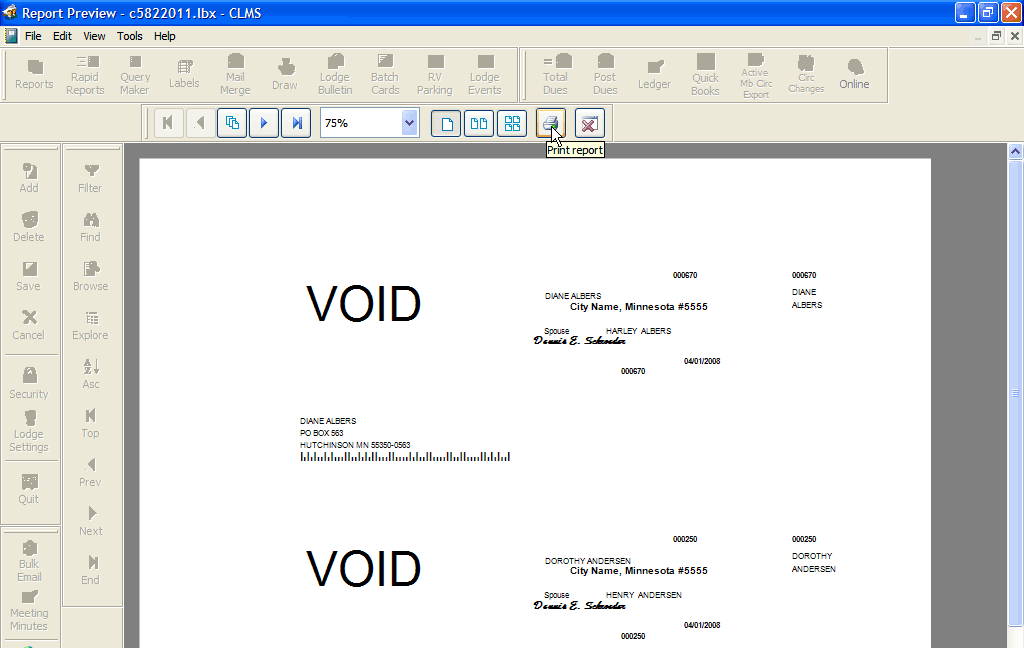
Step 4
Click the "Print" button to start printing.
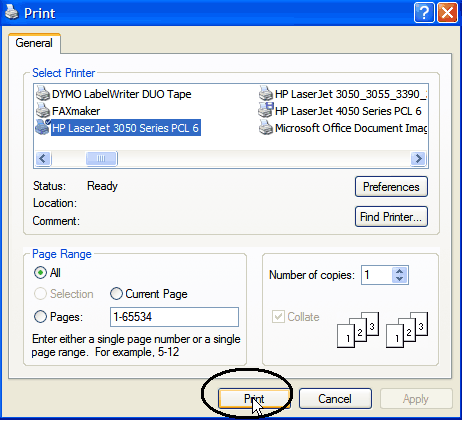
See Also
Print Member and ID Cards from the Members Edit window for current member
Reference
Printing cards for a range in the memberships member number
Printing Member Cards and Spouse ID
Printing Associate Member/Spouse Cards
Editing Membership or ID cards
![]()
Suggestions or bug reports about the CLMS product or help can be emailed to CLMS Helpdesk.
© B.P.O. Elks of U.S.A. All rights reserved.
Page url: http://www.YOURSERVER.com/index.html?printing_identification_cards.htm