Printing Cards As Dues are Paid
You can print Membership and Spouse Cards for a specified paid date.
Step 1
Click the "Cards" button located on the toolbar of the "Members Edit" screen. Select the "Print Cards as Dues are Paid", button. It should be the second button on the main cards menu.
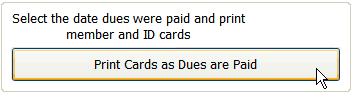
Step 2
You must first select the date that dues were posted on, then select the Paid-to Date you want to appear on the card and finally select the correct stock you are using. Note the image of the stock will switch from 2 card stock to 8 depending on which one you have selected. You may now click the print button at the bottom to view a preview of the cards you have selected.
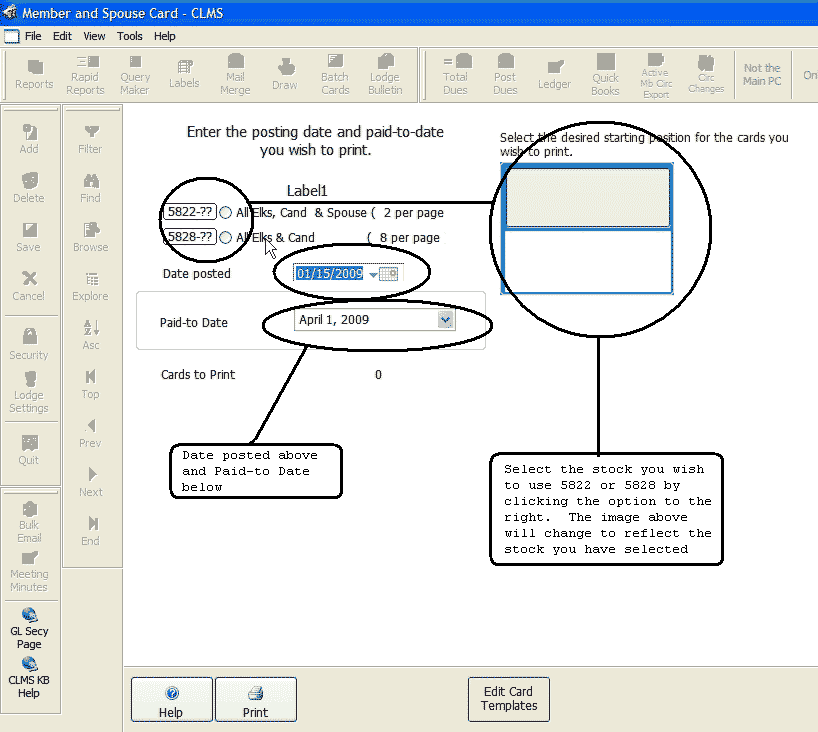
Step 3
Click the "Print" button located at the bottom of this page to see a preview of the card your printing. After you have clicked the "Print" button a message indicating what template your using will appear. Here it indicates that you are using a COPY of an original template, meaning that at some point or time someone created a copy. In the event that there is a newer edition of the original template, you will be given the choice to use your copy or the systems template.
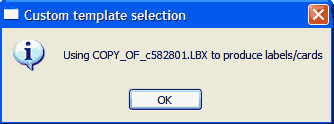
Step 4
Click the "printer" icon button at the top of the preview page
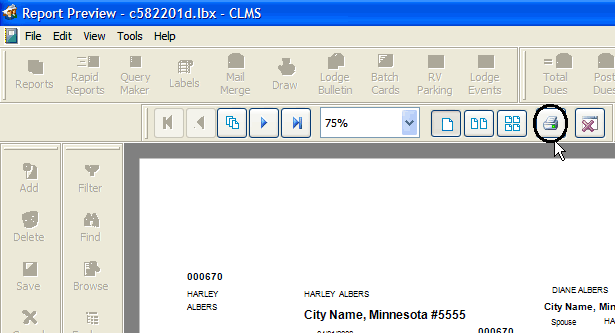
Step 5
Click the "Print" button to start printing.
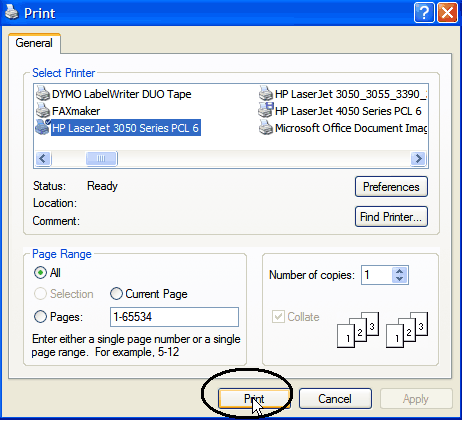
Now
Now you can select where the first card will print. The first card to print will start at that position helping to reduce wasted stock.
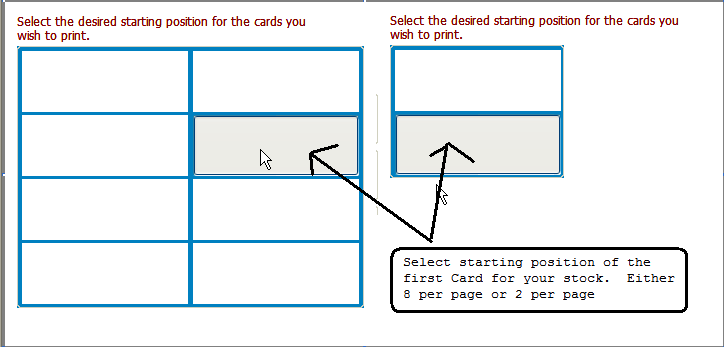
See Also
Print Member and ID Cards from the Members Edit window for current member
Reference
Printing cards for a range in the memberships member number
Printing Member Cards and Spouse ID
Printing Associate Member/Spouse Cards
Editing Membership or ID cards
![]()
Suggestions or bug reports about the CLMS product or help can be emailed to CLMS Helpdesk.
© B.P.O. Elks of U.S.A. All rights reserved.
Page url: http://www.YOURSERVER.com/index.html?print_cards_as_dues_are_paid.htm