CLMS - Chicago Lodge Membership System‘s many functions are accessed using menus from the
Menu Bar. The first or leftmost menu on the Menu Bar is "File". The following is an image of the File menu and the menu options available within it.
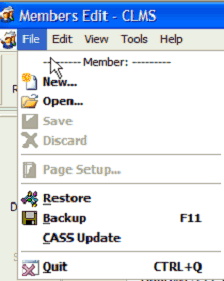
Member bars
New - Creates a new member record.
Open - Calls Browse to search and load a members record into the main window for viewing and editing.
Save - Saves changes for current member.
Discard - Cancels changes for current member.
Document bars
Active when you work with the report builder window
Page Setup - Allows to edit a page and print setup of report form in report editor.
Backup/Restore
Restore - Restores the CLMS membership data and files from a backup diskette.
Backup - Places all the CLMS membership data and files onto a backup diskette.
Quit Action
Quit - Your CLMS session ends and you are returned to the Windows system.
File Menu Details
The following are details about each of the File Menu Options:
New - Adds a new member record.
Open - Opens the membership roster in a table format for editing and browsing. Refer to Browse or Edit Membership Roster for details.
Save - Saves changes made to a member’s record. If you make a change you must move out of that field by pressing enter before SAVE will be available.
Discard - While entering information in a member record, if you do not want to save changes or you want to “undo” what you have entered, press discard.
Restore - This menu option allows you to restore the CLMS should you have had a loss of data, a crash or some weird event that caused the loss of your membership data. However, this restoration of your data is possible if, and only if, you have made backups of your data on a regular basis. See Restoring Lost Data for details.
Backup - This menu item takes all the CLMS membership data and files that are necessary for a complete restoration of your system on your hard drive and places them on a formatted disk in a floppy drive (usually drive A or drive B). The end result of this option is to enable you to restore CLMS. (See Restore above.) See Backup Membership Data for details.
Quit - When you choose Quit from the File menu, your CLMS session ends and you are returned to the Windows desktop. Note that selecting Quit from this menu DOES NOT perform an automatic backup of your files.
See Also
Reference
![]()
Suggestions or bug reports about the CLMS product or help can be emailed to CLMS Helpdesk.
© B.P.O. Elks of U.S.A. All rights reserved.