The Menu Bar is located along the top of the screen just under the CLMS title bar. The Menu Bar displays names for each of the Menus.
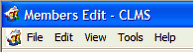
The contents of the Menus change as you access different parts of the interface. Different actions cause Menu Options in each of the Menus to be accessible (or not). When a menu option is available, its text is black. When a menu option is not available, its text is gray or dimmed.
Navigating the Menu Options
To use the mouse to display a Menu, position the mouse pointer over the Menu name and click once. The Menu will drop down to display a list of menu options.
You can also use the keyboard to display the Menu options associated with each Menu. Note that there is an underlined letter in each of the Menu names (usually the first letter). To use the keyboard to display a menu, press the [ALT] key and the letter key of the underlined letter for that Menu. For example, to display the "File" Menu, press [ALT][F].
Disabled Menu Options
Sometimes, certain Menus appear dimmed and cannot be chosen. These Menus are disabled.
See Also
Reference
![]()
Suggestions or bug reports about the CLMS product or help can be emailed to CLMS Helpdesk.
© B.P.O. Elks of U.S.A. All rights reserved.