The CLMS installation will add a CLMS - Chicago Lodge Membership System option to your start menu as well as an icon on your desktop. Either of these can be used to run Lodge Secretary on your computer.
Using the Start Menu

To run Lodge Secretary from the Start Menu:
| 1. | Click on the "Start" button in the Windows Task Bar. This will present you with the "Start" menu. |
| 2. | Click on "All Programs" (or "Programs") from the Start menu. |
| 3. | Locate the CLMS - Chicago Lodge Membership System option in the list of installed software applications and position the mouse pointer on it. |
| 4. | When the CLMS popup is displayed, hover over it and then place the mouse over "Launch CLMS 1" button (as shown in the figure above) and left-click once. |
Using the Desktop Icon
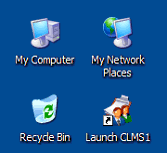
To run Lodge Secretary from the desktop icon:
| 1. | Find the "Launch CLMS1" icon on your desktop |
| 2. | Place your mouse over the icon and double-click on it. |
Backup Reminder
When 1st start the application you will see a message indicating that it is important to perform weekly offsite backups. Click the "OK" button to bypass this.
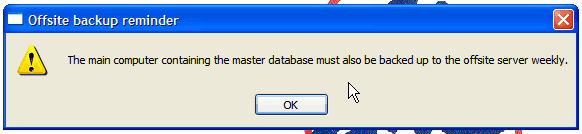
You will then be provided an opportunity to start this backup if you have not already performed a backup click the "Yes" button to start an offsite backup or click "No" bypass and start using the application.

Each day when you start CLMS you will see a report which will list active records that will need your attention. It is best practice to print this report and correct the problem for each record.
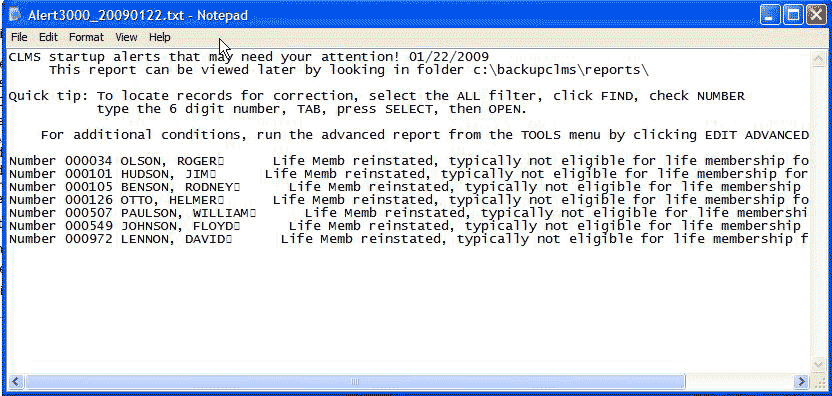
You can review this report at any time by selecting the "Tools" menu and selecting the "Edit Report" on the drop down. To see another report that list additional records that may need attention you can click the "Edit Advanced Report"
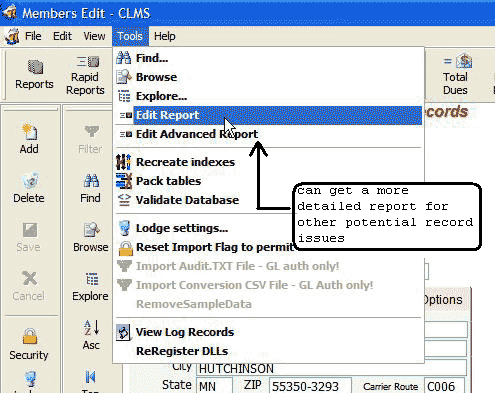
See Also
Reference
![]()
Suggestions or bug reports about the CLMS product or help can be emailed to CLMS Helpdesk.
© B.P.O. Elks of U.S.A. All rights reserved.
Page url: http://www.YOURSERVER.com/index.html?runninglodgesecretary.htm