The CLMS - Chicago Lodge Membership System comes stock 23 Statutory Committees and allows you to add an additional 46 Non-Statutory Committees if you so desire. Follow the steps below to assign members to the committees they are on.
Assigning Members to Committees
Step 1
Navigate to the member you wish to assign to a committee in the Membership screen. Once the desired member is selected, click on the "Committees" button that is provided in the upper left-hand corner of the screen as shown in Figure 1 below.
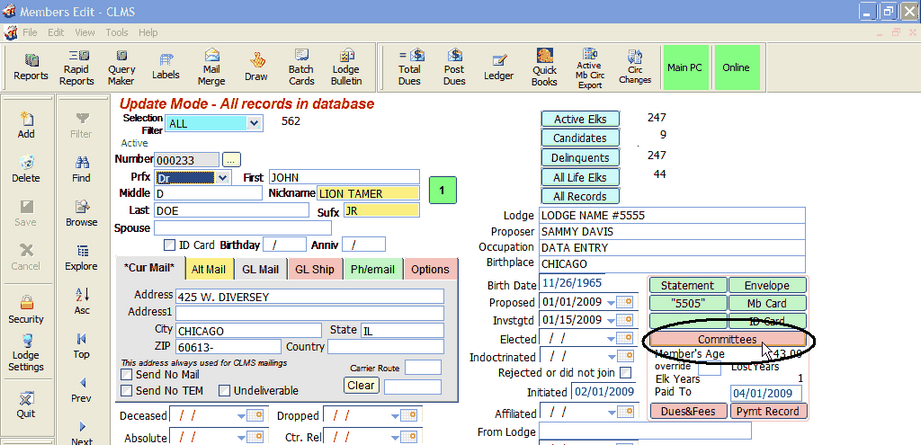
Figure 1
Step 2
After Step 1 has been completed you will be presented with the Committee List screen as shown in Figure 2 below. This lists all of the Statutory Committees and any Non-Statutory Committees that have been set up in the system. You'll notice drop down lists next to each of the committee names which can be used to assign the selected member a particular position within the committee. Once you have chosen the desired committee position for the selected member, click on the "Save" button. The member is now assigned to the committee.
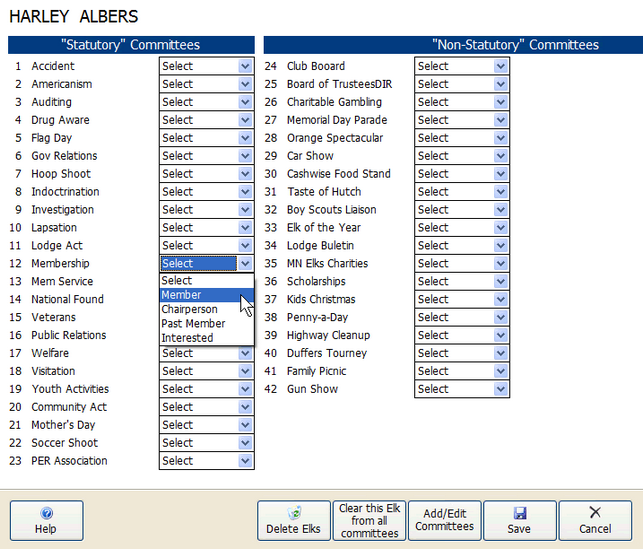
Figure 2
Additional Functionality Provided in the Screen Above
In addition to the "Save" and "Cancel" buttons there are 3 other buttons of particular interest on the screen above. From left to right they are "Delete Elks", "Clear this Elk from all committees" and "Add/Edit Committees". Let's take a look at what each one of the buttons does in the order in which they appear.
Deleting Elks from Committees
To clear the Elks that have been assigned to certain committees you can use the screen below. It allows you to select multiple committees and clear the assignments that have been made. Alternately you can choose to clear all members from all committees which is the same as starting from scratch. Use extreme caution when utilizing this feature as once the committee assignments have been cleared there is no way to get the back without reentering the information again.
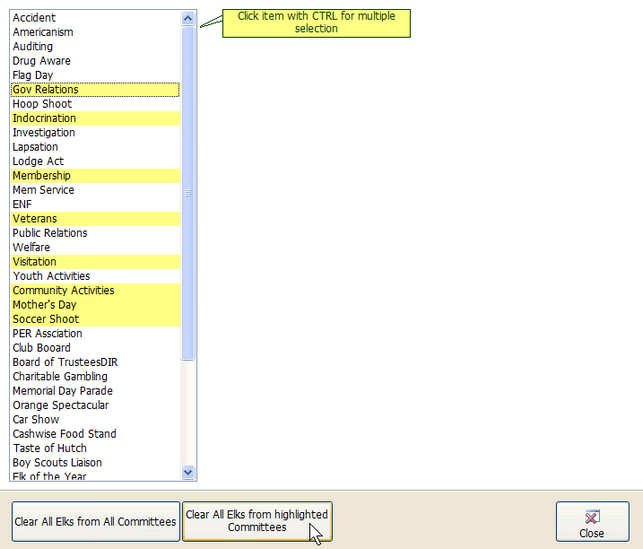
Clearing the Selected Elk from all Committees
The "Clear this Elk from all committees" button allows you to remove the selected Elk from all of the committees they are currently assigned to. This is especially useful if a particular member is no longer attending the Lodge or has been dropped from the Order.
Adding and Editing Committees
Clicking on the "Add/Edit Committees" button presents you with the following screen which allows you to add and edit Non-Statutory Committees that exist at your Lodge. To add a committee simply select one of the fields with "No Committee" in it and type in the name of the committee you are adding. Preferably you would use the spaces that are provided in chronological order to keep things well organized. To edit a committee name simply change the name in the fields provided. And finally, to delete a committee simply replace the name of the committee with empty space or "No Committee".
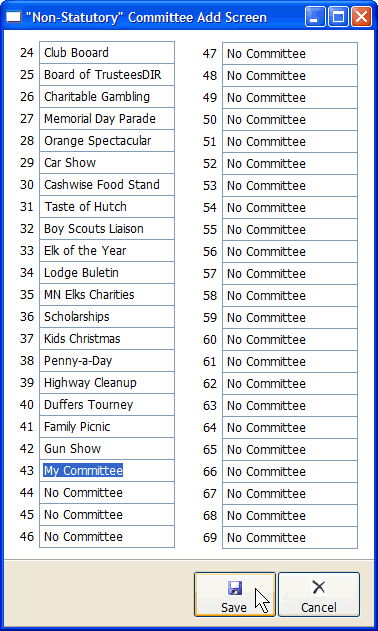
See Also
Reference
Statutory Committees Report (April 1)
![]()
Suggestions or bug reports about the CLMS product or help can be emailed to CLMS Helpdesk.
© B.P.O. Elks of U.S.A. All rights reserved.
Page url: http://www.YOURSERVER.com/index.html?howtomakecommitteeassignments.htm