Deleting a record is very simple.
Deleting a record
Step 1
First you need to locate the record you wish to delete. See Search for Information for details. Once you have the the record you want showing Ron the "Members Edit" scree. Click the "Delete" button located on the left of the "Members Edit" screen.
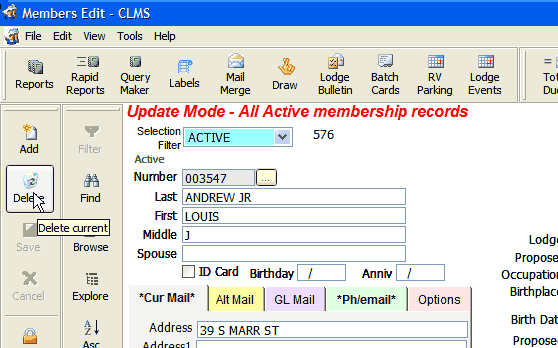
Step 2
You will be prompted if you wish to continue to delete this current record as this is rarely done if you truly wish to delete the record you may click the "OK" button.
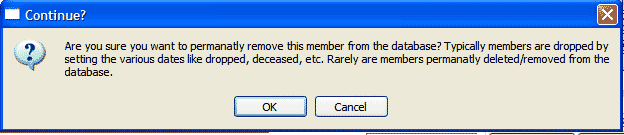
You will be prompted once more to verify that you want to delete.
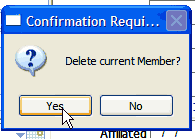
Step 3
Note that the record will be marked as deleted see the red message below the Selection filter, "DELETED". The record will remain on the screen and will not be removed until you go to another record or close the application. If you decide that you really did not wish to delete this record you can click the "Delete" button once more to restore it, however this can only be done while the record is still showing.
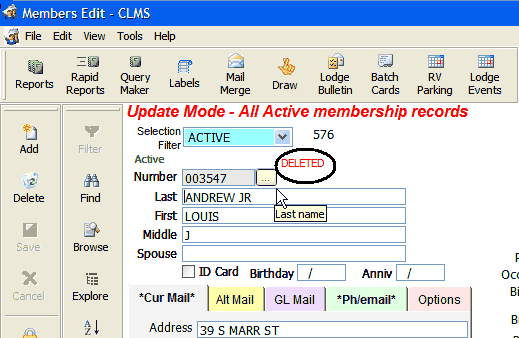 .
.
Click the delete button again to restore the record and you will get a message asking if you want to recall the record.
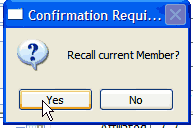
To actually delete the record if marked as deleted simply click the "Next" button to go to the next record. The record will now be gone.
![]()
See Also
Tasks
How to: Browse the Membership Roster
Suggestions or bug reports about the CLMS product or help can be emailed to CLMS Helpdesk.
© B.P.O. Elks of U.S.A. All rights reserved.
Page url: http://www.YOURSERVER.com/index.html?deleterecord.htm