Rapid Reports provides a quick and easy way to generate a report for the members you have currently filtered and displayed in the Membership screen.
The following steps are used to generate a Rapid Report.
Generating a Rapid Report
Step 1
Click on the Rapid Reports button provided on the system's Reports and Labels Toolbar as shown in the image below.

Step 2
Enter a header you wish to be used as the title of the generated report and select a sort field as well as the order in which you want the records sorted. Then click on the OK button.
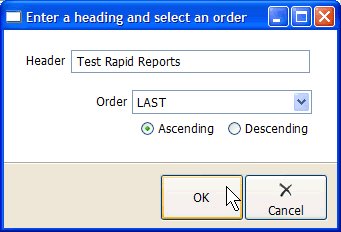
Step 3
After clicking the OK button in Step 2 the report will be generated and you will be presented with a preview screen from which you can view, print or export the report.
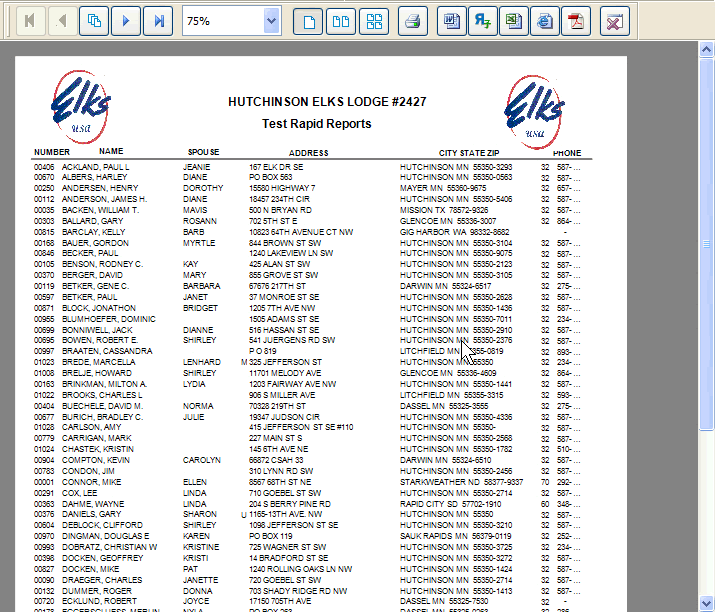
See Also
Reference
![]()
Suggestions or bug reports about the CLMS product or help can be emailed to CLMS Helpdesk.
© B.P.O. Elks of U.S.A. All rights reserved.
Page url: http://www.YOURSERVER.com/index.html?reportsrapid.htm