There are two methods you can use to enter a members payment of optional dues, the only difference between the two methods are the first 3 steps of both. The rest of the process remains the same for both methods.
METHOD 1
| 1. | You can use the "Filter" or "Find" buttons located on the left hand vertical tool bar to locate the specific member record that you are entering optional dues for. |
| 2. | Next you can click on the red "Dues and Fees" button located on the middle right hand portion of the "Members Edit" screen as shown below. |
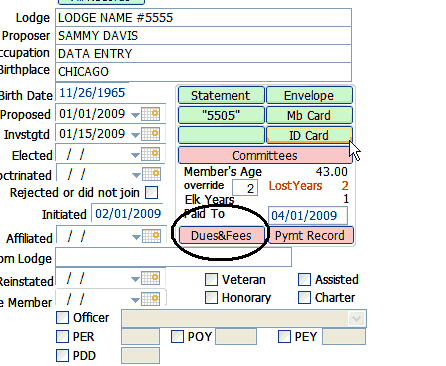
| 3. | Click on the the "Regular Dues Payments" button. |
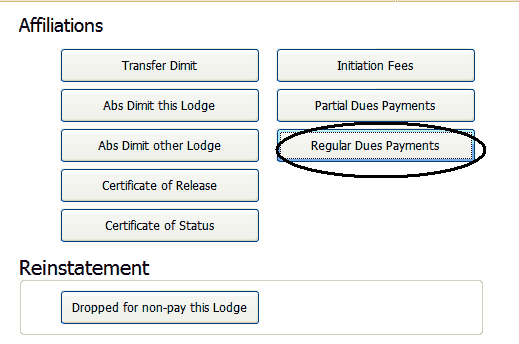
OR
| 1. | Click on "Post Dues" on the Members Edit screen. The Dues Payment dialog box displays |

| 2. | In the Search for box, enter the dues paying member’s number. Click on Edit. |
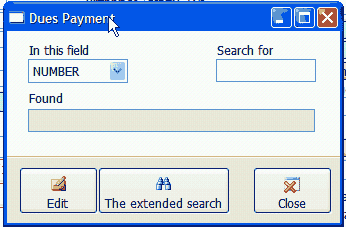
4 through 8
are the same
for both Methods
| 3. | The member’s dues payment screen displays. Note the Optional Dues box. This list was created when you created Optional Dues on the Reports screen. 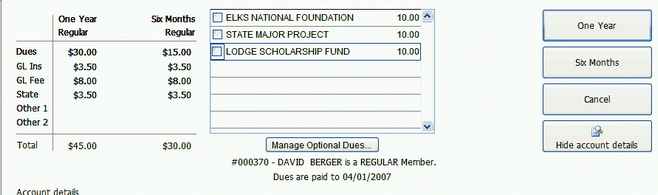 |
| 4. | Click on the box(es) for the Optional Dues paid by this member. (Check box is located to the left of description)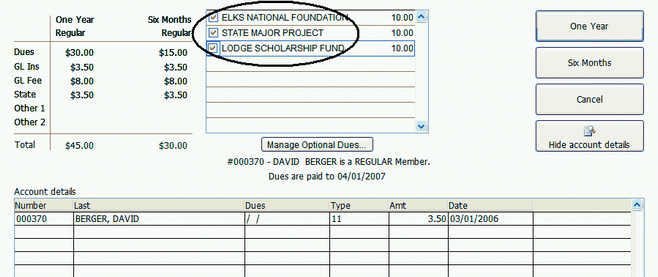 |
Also Be aware that you can over-write the optional dues payment
select the payment amount for the dues you are recording then change the amount
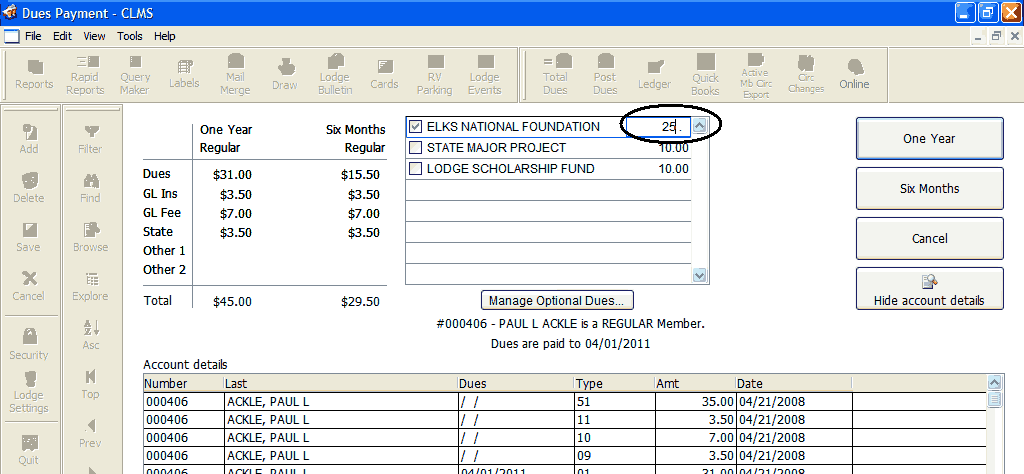
| 5. | Click on the "One Year" button to record the dues payment for the coming year or you can click on the "Six Months" button to record payments for six months. |
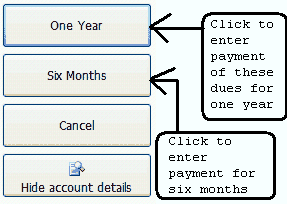
| 6. | A window will appear showing the amount to be posted, verify check amount to make sure it reflects this amount. |
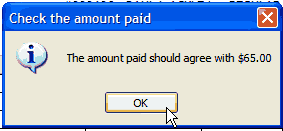
| 7. | The screen closes and returns to the Members Edit screen. On the Dues Payment dialog box, click on Close. |
![]()
You can verify your payment record or view a list of payments see below See Also
See Also
![]()
Suggestions or bug reports about the CLMS product or help can be emailed to CLMS Helpdesk.
© B.P.O. Elks of U.S.A. All rights reserved.
Page url: http://www.YOURSERVER.com/index.html?howtopaymentofoptionaldues.htm