Each Tab is a different color to make it easier to determine which Tab you are currently on.
Cur Mail Tab - (Grey)
Below is the main screen showing the current mailing address, "Cur Mail" tab (Grey). There are several check boxes for enabling or disabling certain mailing options. "Send No Mail" - if checked will stop lodge mail from being shipped to this address, "Undeliverable" - Can be checked if the USPS has indicated that the address is undeliverable and want to stop mail from being sent to this address. "Send No TEM" - stops delivery of the Elks Magazine if checked. In certain cases you can override these options like when printing labels. These options reside on both the "Cur Mail" and "Alt Mail" tabs. The yellow "Clear" button can be used to clear all information from this tab. There is now an option for how "Send Newsletter via", P for postal, E for email, B for both email and postal, N for none.
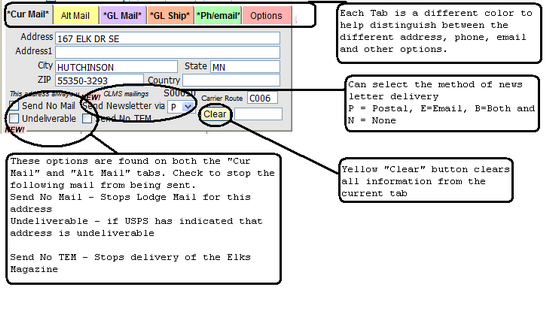
Next to the yellow "Clear" button is a place where you can enter an "Optional Description" for the address the "Cur Mail" tab this will have the effect of changing the name that is displayed on the tab for the "Cur Mail" tab. This feature is also available on the "Alt Mail" tab.
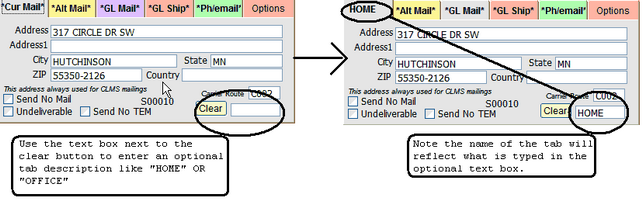
"Alternate Address" offers you a way to store an additional address for your records. It has the same options as the "Cur Mail", tab which you can check/uncheck depending on your needs. These options are "Send No Mail", "Undeliverable", "Send No TEM", "Clear" button and the optional description next to the clear button.
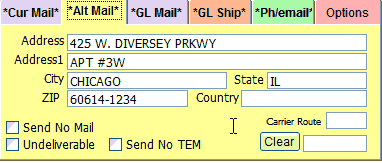
Is used to store the permanent lodge address reported to the Grand Lodge when someone is an officer or committee member. Use the "Get "Cur Mail" or "Get"Alt Mail" buttons to copy one address from either of the "Cur Mail" or "Alt Mail" tabs into this tab. You can also click the "Clear" button to clear the address information on this tab.
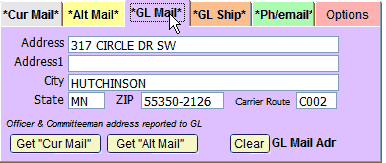
Is used to store the permanent shipping address reported to the Grand Lodge when someone is an officer or committee member. Use the "Get "Cur Mail" or "Get"Alt Mail" buttons to copy one address from either of the "Cur Mail" or "Alt Mail" tabs into this tab. You can also click the "Clear" button to clear the address information on this tab.
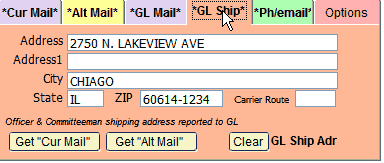
Store up to 4 phone numbers including a fax and an email address
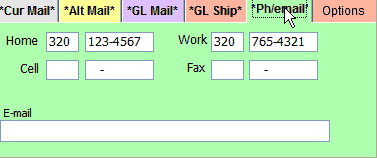
On the Options tab there are several buttons available. At the bottom of this Tab is the "Switch "Cur Mail" & "Atl Mail" address", button. This will allow you to easily, make the Alternate mail address the Current mail address and visa versa. The "Clear ALL "GL Mail/Ship" address for all records button is a useful when defining new officers and committees.
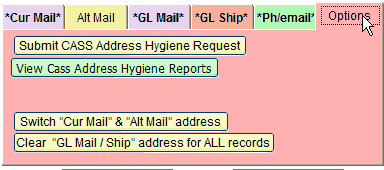
"Submit CASS Address Hygiene Request" and "View CASS Address Hygiene Reports" buttons is an easy way to initiate CASS Hygiene update process and view reports generated by it. The "View CASS Hygiene Reports", can be used to view reports after the CASS Hygiene update has been performed provides an easy way to review or re-print. See Perform CASS Address Hygiene Update, for detailed instructions on how to submit a CASS Hygiene update.
Important About Saving changes
Sometimes members have other residences that they live at during a portion of the year. This can be for seasonal, work or other reasons. Chicago Lodge Membership System now allows you the ability to record and save 3 different mailing addresses, an email address and up to four phone numbers including a fax.
Any changes made to any information on the "Members Edit" Screen must be either "Saved" to store these changes or "Cancel" to remove changes made before saving. This includes address information.
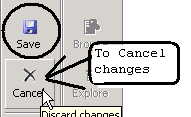
Navigation
Using the Keyboard or Mouse
Use LEFT "ç" or RIGHT "è" ARROW KEYS or the Mouse to move from one tab to another. You can find the arrow keys at the bottom middle portion of your keyboard between the Alpha keys and the numeric key pad. Use the UP "é" or DOWN "ê" ARROW KEYS or simply use the TAB key to navigate the from one field to the next on a particular tab. For example to move from the "Address" field to the "Address1" field on the "Cur Mail" tab. Another simpler way to move from one field to the next, or to even move from one tab to another is to right click once on the field or the tab.
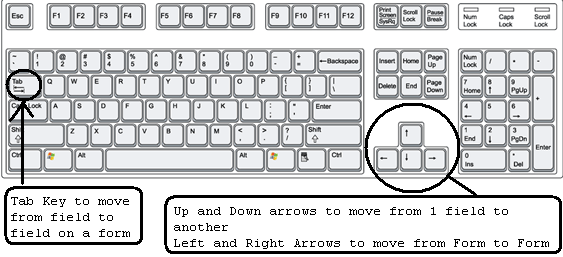
See Also
Reference
![]()
Suggestions or bug reports about the CLMS product or help can be emailed to CLMS Helpdesk.
© B.P.O. Elks of U.S.A. All rights reserved.
Page url: http://www.YOURSERVER.com/index.html?howtocreateatemporaryaddress.htm