Lost Years
CLMS will automatically calculate lost years for you. Look in the middle of the right hand portion of the Members Edit screen you will see "LostYears" and to the left of this a text box "override" where you can type a number if you disagree with the number of lost years calculated.
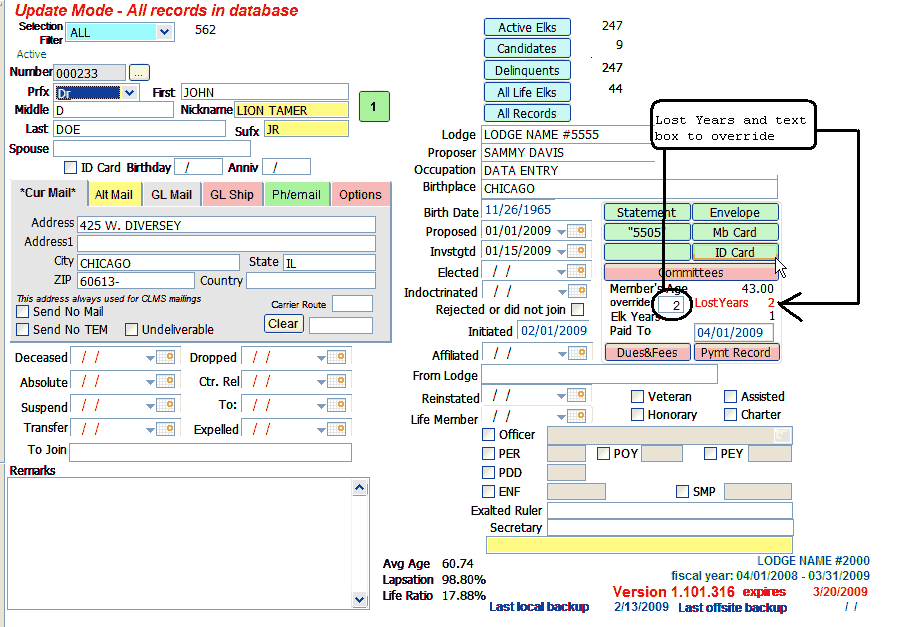
Typically the number of LostYears will be blank, indicating that the member has stayed current throughout his/her membership.
If you see that the text for the "LostYears" is green and there is a number to the right of this title it means that this is the automatically calculated period that the member was inactive, as shown in Figure 1.
You can enter a number in the override box to change this. The text will then change to a red color, however you will have to exit the application then return to this record for the over-written number to take effect as represented in Figure 2.

Figure 1
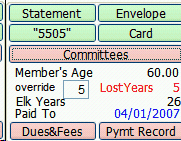
Figure 2
Suggestions or bug reports about the CLMS product or help can be emailed to CLMS Helpdesk.
© B.P.O. Elks of U.S.A. All rights reserved.
Page url: http://www.YOURSERVER.com/index.html?how_to_override_lost_years.htm